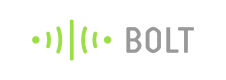Adding a new device
Compatible versions
The documentation is only applicable for Bolt devices with hardware version 2.0. If you own a device which is White or Red in colour, this section is for you.
Got a new device and not sure on how to add the device to your account? This section will help you out.
First, power on your device by connecting it to a micro-USB power supply cable. The micro-USB cable is commonly available in any hardware store and looks like this,

Micro-USB cable
You can connect the regular end of the USB cable to your laptop or to a power adaptor which supplied a maximum of 5V and 1 Ampere.
Warning!
Do not connect the Bolt to a power supply greater than 5V and 1 Ampere. Doing so may cause irreversible damage to your device.
Now that you have powered up the device, the Blue LED on your Bolt will start blinking slowly. This means that the Bolt is transmitting its own hotspot and is ready to be configured.
Now, Install the Bolt IoT app on your Android or iOS device by searching for "Boltiot" on the respective app store and installing it.
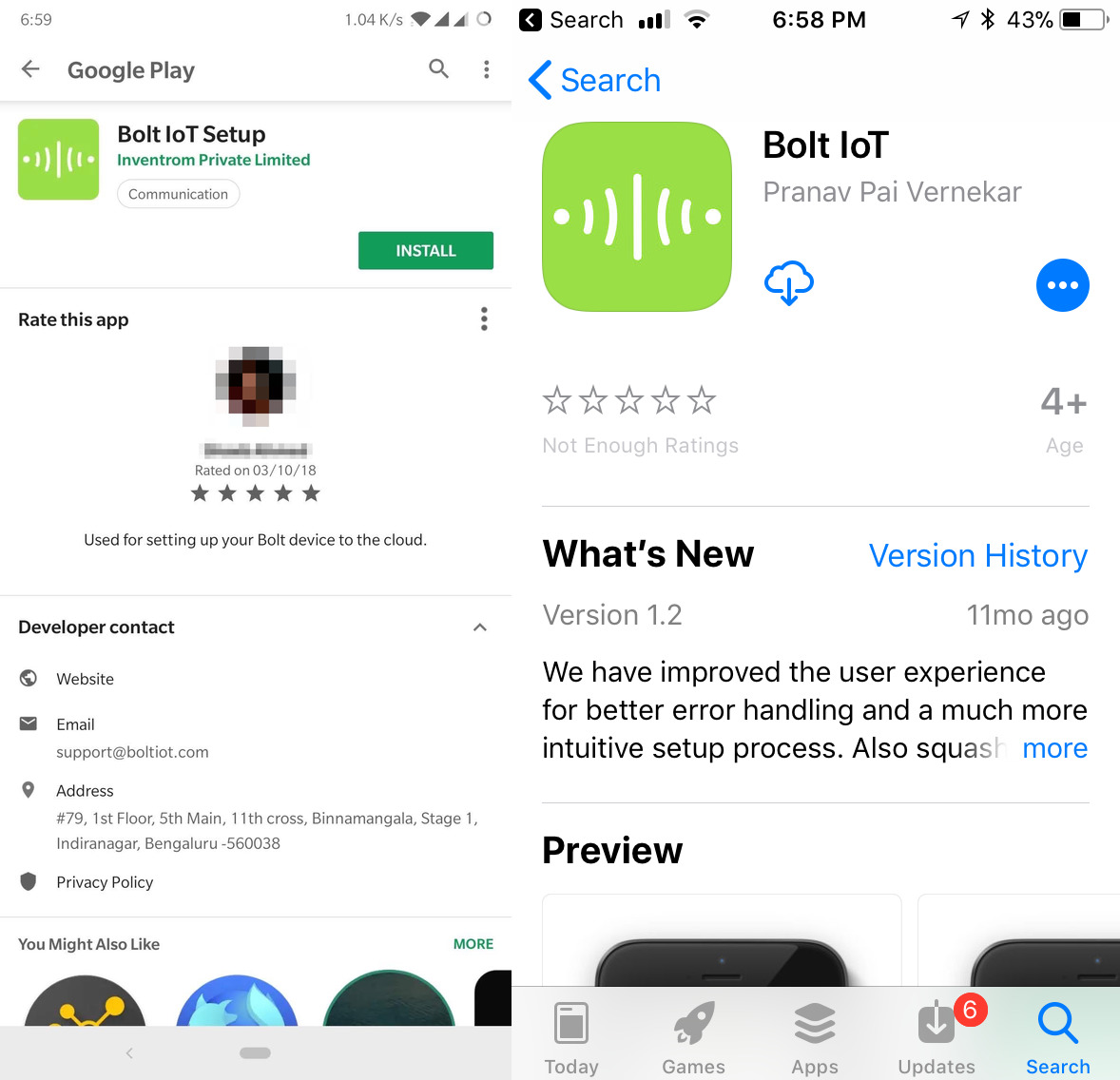
Google Play Store and iOS app store
Once the app is installed, sign in to the app using your Bolt Cloud account and proceed with following the instructions on the app.
Detailed instructions on how to add a device to your account can be found here.
Updated almost 5 years ago