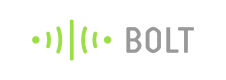Configuring product hardware
Once you have created a product, it will be listed on the product tab in the Cloud dashboard.
To configure the product, select it in the devices tab, and click on the configure button.
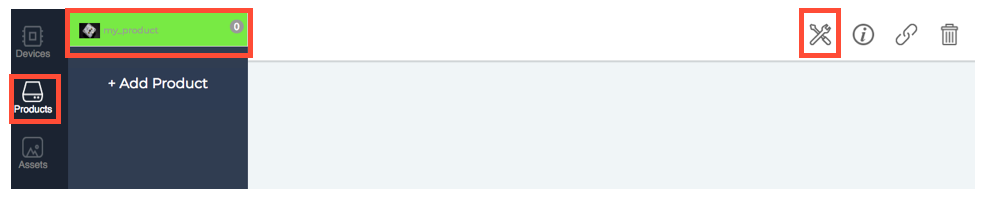
Click on the "More Info" icon and then click on the "Share Device" icon
You will be redirected to the product's hardware configuration page. If you created the product to collect data from the GPIO, then you will be able to configure which GPIO pin to monitor. Selecting a GPIO pin will allow you to assign a specific name to the pin which you can then use in the code configuration. Remember to adhere to the rules while assigning a name to the pin.
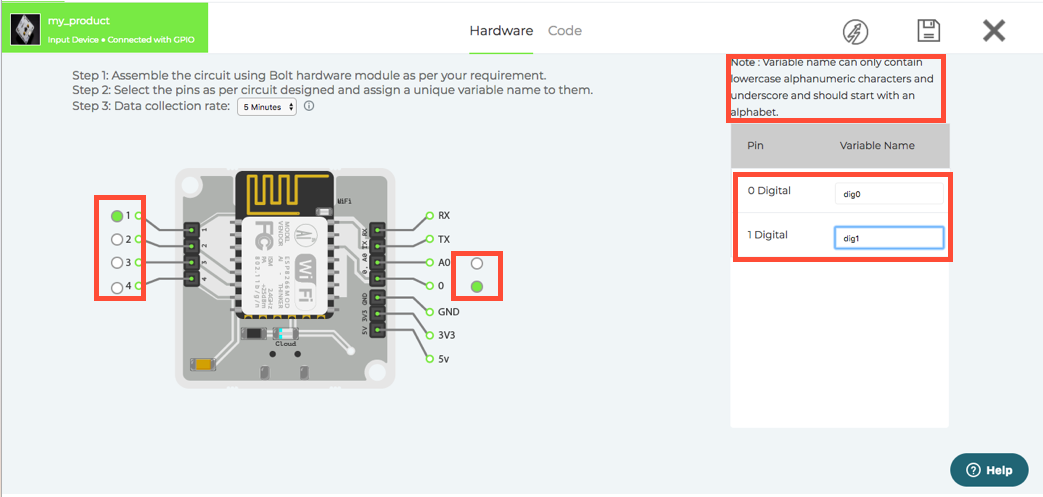
Once you have assigned appropriate names to the pins, select the push data rate. This is the time difference between 2 consequent reading that the device will send to the Cloud.
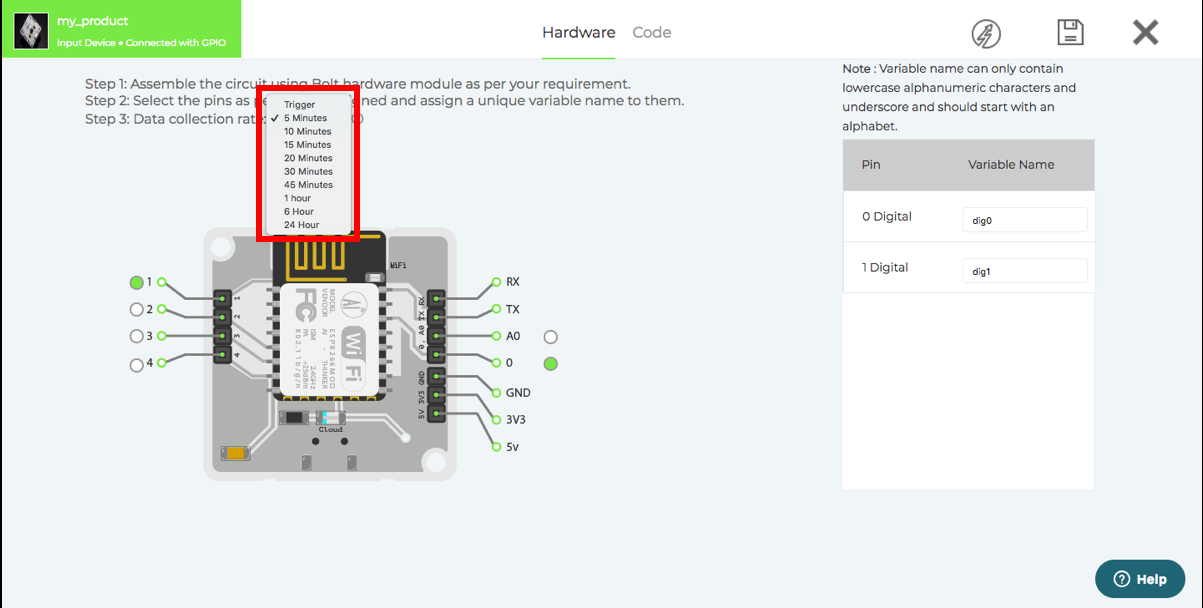
Selecting "Trigger", will inform the Bolt to push the data to the Cloud, everytime a configured pin on the Bolt changes states from high to low, or low to high. This rate allows you to update the state of the pins to the Bolt Cloud once in every 4 seconds.
NOTE: The trigger feature is only available for Digital GPIO pins. It cannot be applied to the Analog input pins.
You can then save the product hardware configurations by clicking on the save button and selecting yes.
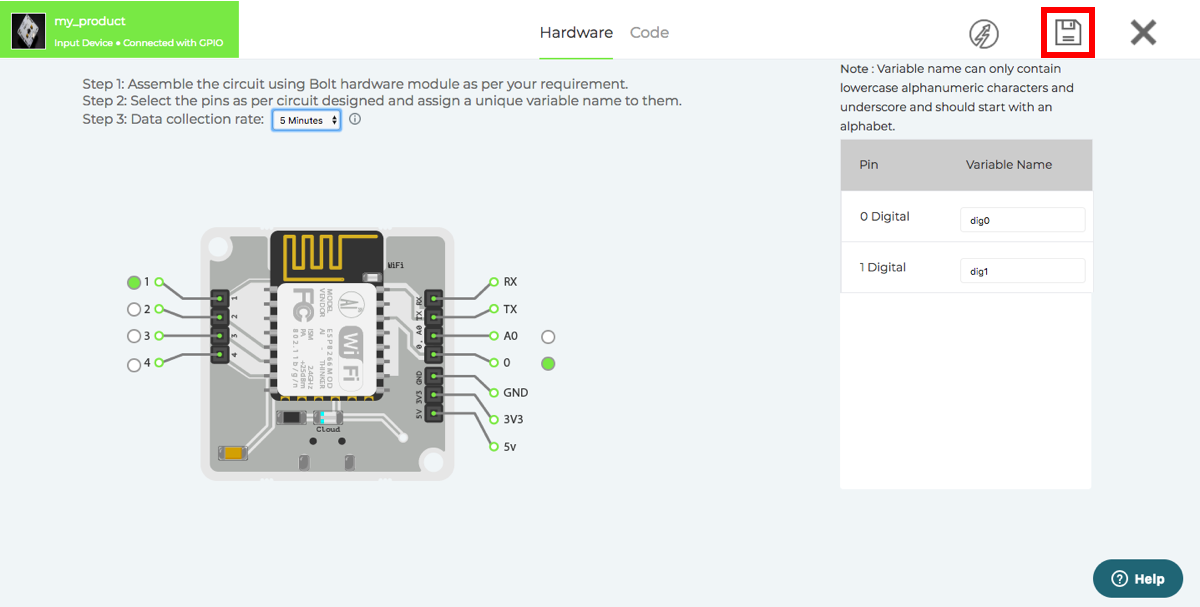
The product hardware configurations will be saved. You can always come back and modify the hardware configurations by deleting the earlier hardware configurations.
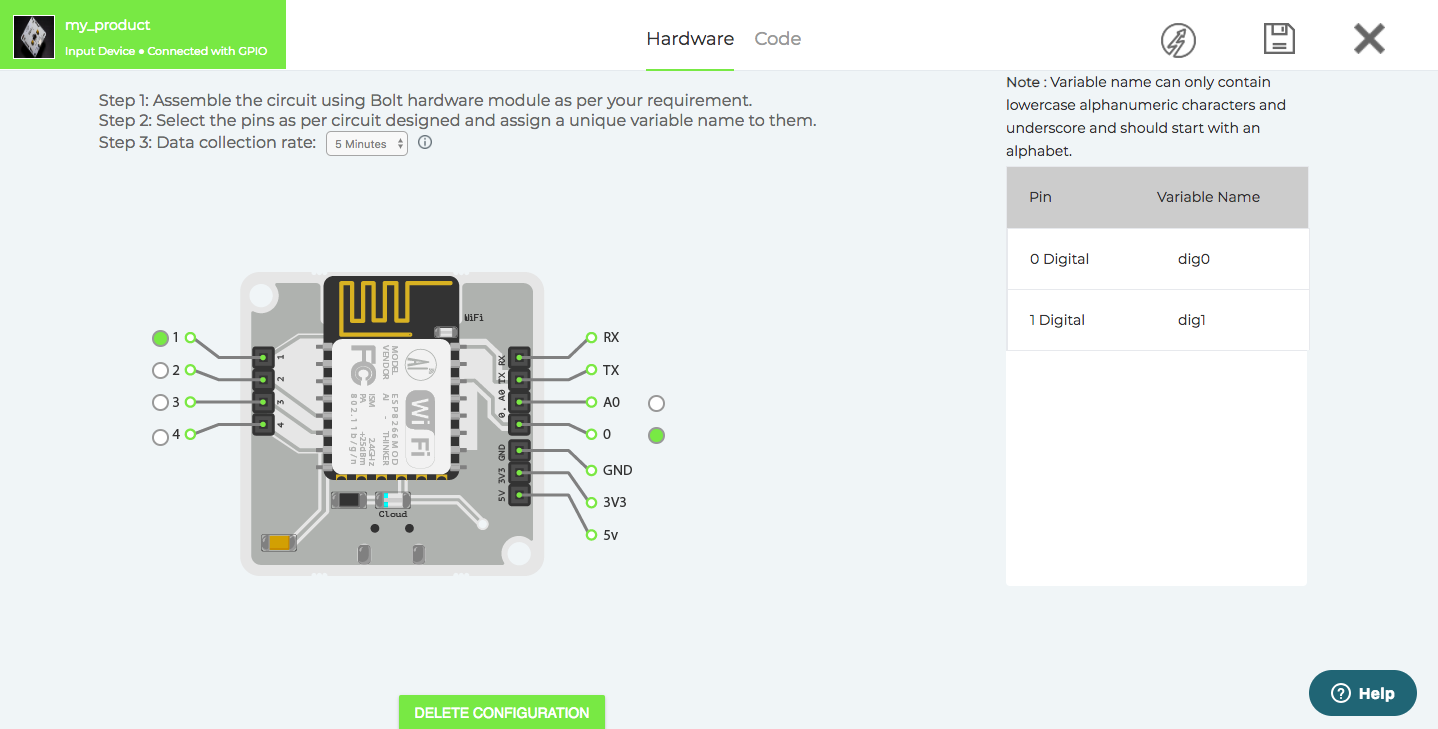
Modifying the product configuration
Readme
You can edit the Product Description even after saving the product. Click here
Hardware
Pin Mapping
- You can not change the pin mapping without deleting the hardware configuration.
- Once you delete the hardware configuration, all the sensor data associated with product will get deleted. So be careful while deleting the hardware configuration.
Data Collection Rate
-
Changing the data collection rate is allowed even after completing the hardware configuration. To change the data collection rate, click on Data collection rate dropdown and choose your preferred rate.
-
After selecting the data rate, Click on the Save button.
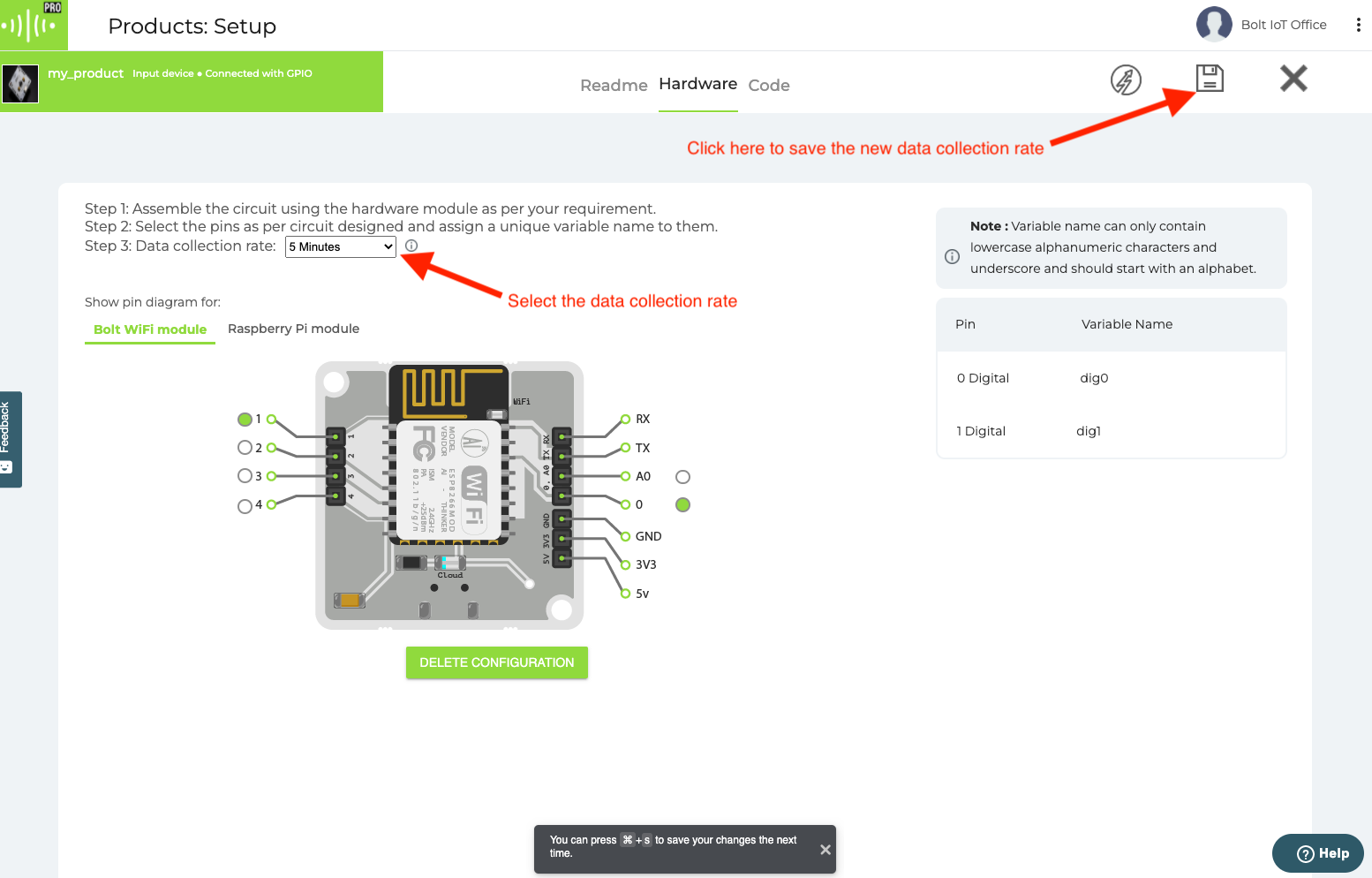
Code
- You can change your product code as many times as you want .
- Changing in product code will not affect the data collection rate or device status of any device.
Creating & Managing Products
Updated about 2 years ago