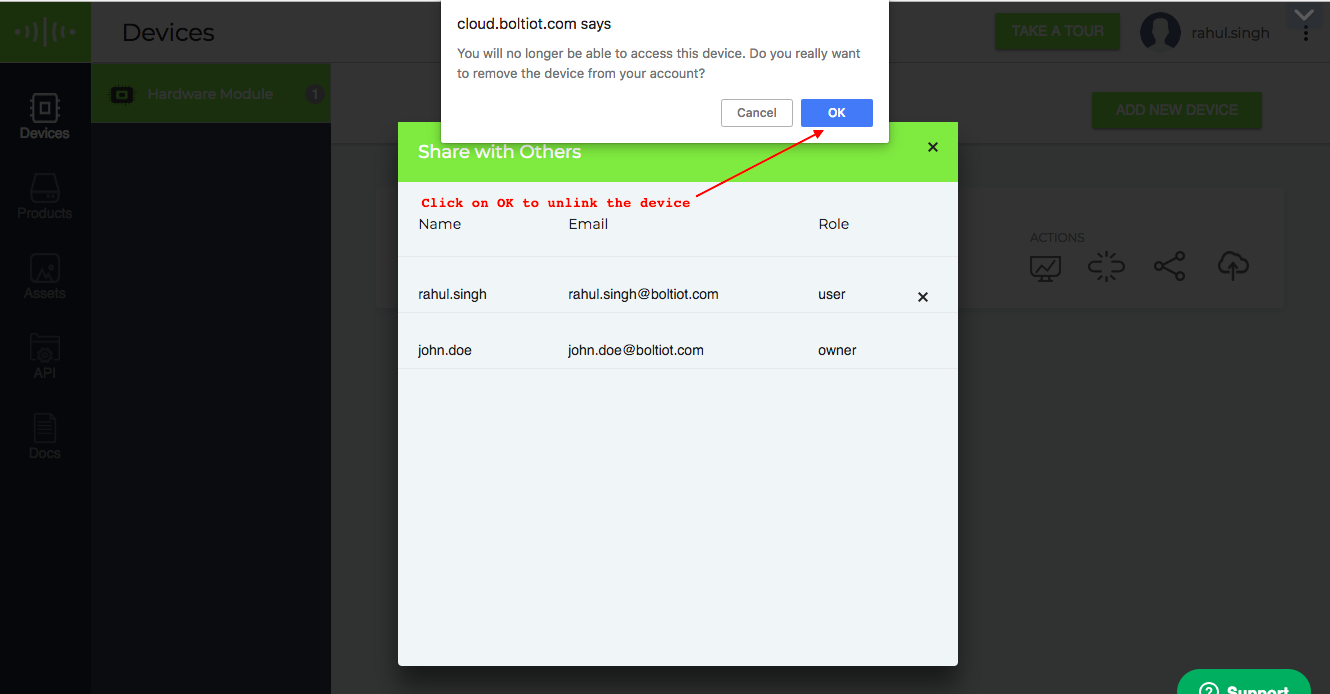Sharing Device (New)
There are two user roles in the Bolt Cloud.
1. Owner
2. User
## Owner
An owner is a person who links the device to his account. The owner can configure the product, can link a product to the device and can control the access to the device for sharing and unsharing.
The owner can perform the following access control operation.
## 1. Sharing the device with Users
- Login to Bolt Cloud <https://cloud.boltiot.com>
2. Go to the device tab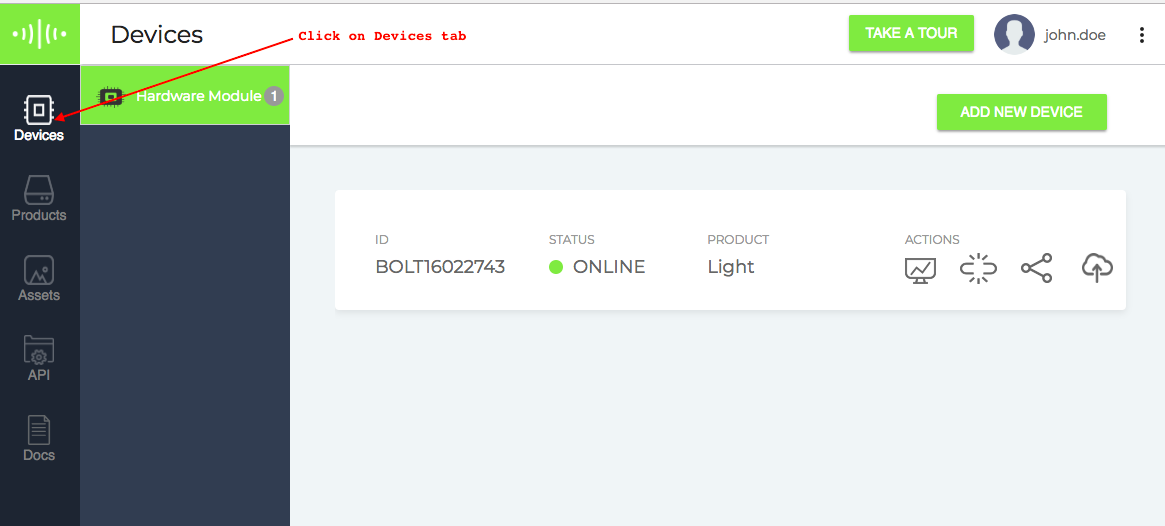 Cloud Dasboard
Cloud Dasboard
3. Click on **Share this device icon**
 Cloud Dasboard
Cloud Dasboard
4. A sharing device pop up will open.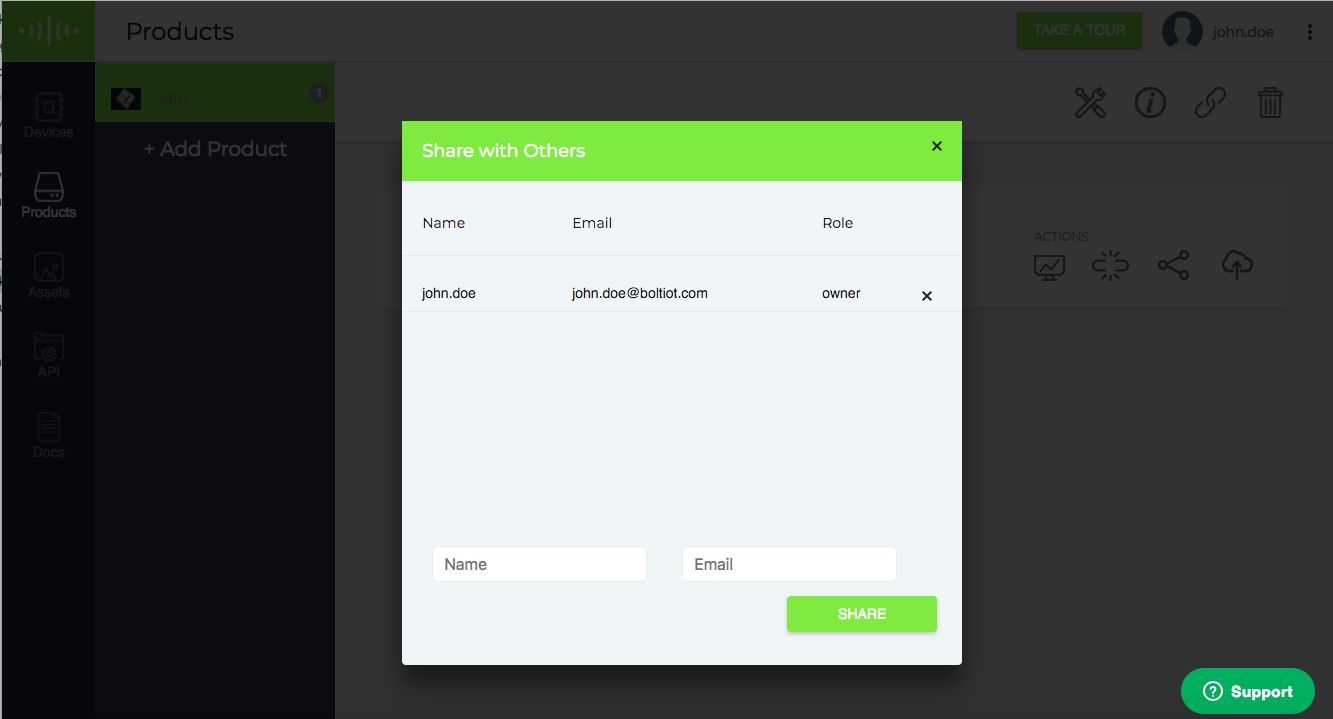 Share Device Popup
Share Device Popup
5. Type the email id and the name of the user and click on **Share** button.
**Note:** Only email is used for sharing the device. Entered email id must have an account on Bolt Cloud. If you enter the wrong name, the device will be shared with the email id given in the text box.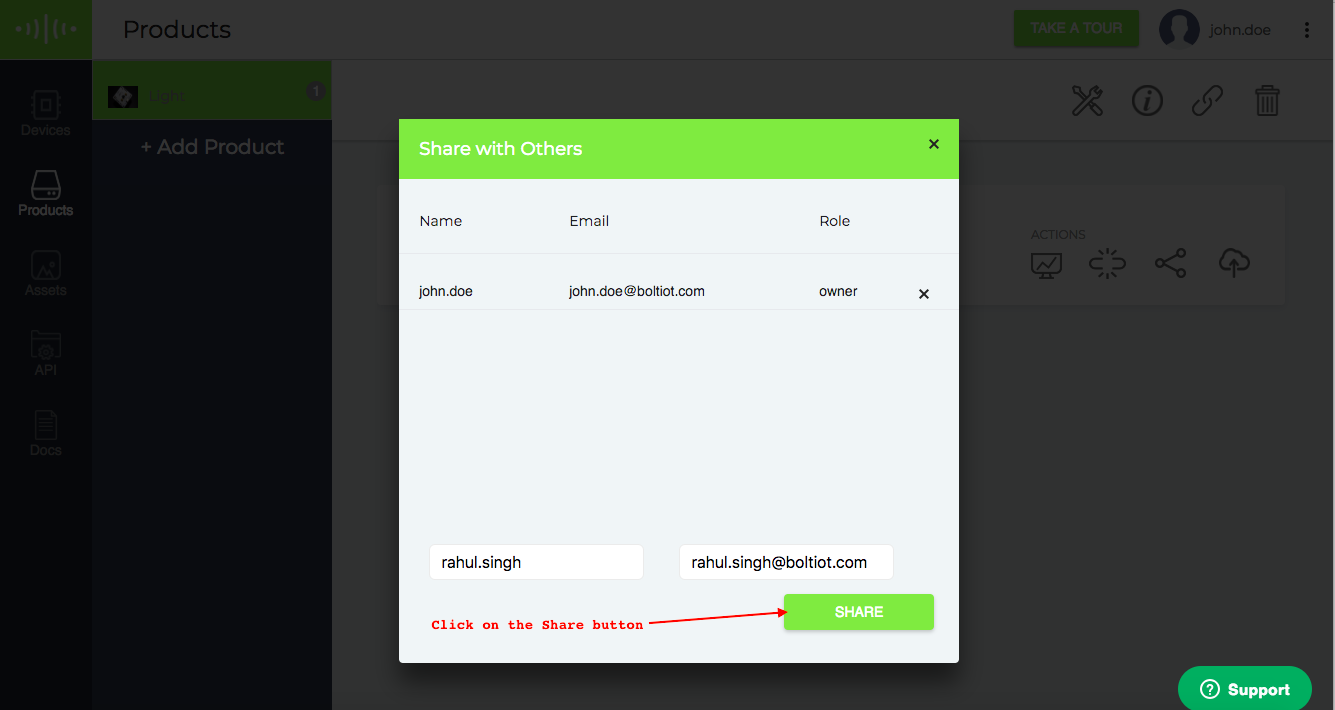 Click on Share Button
Click on Share Button
6. After sharing the device, you can see the list of the shared users with their role.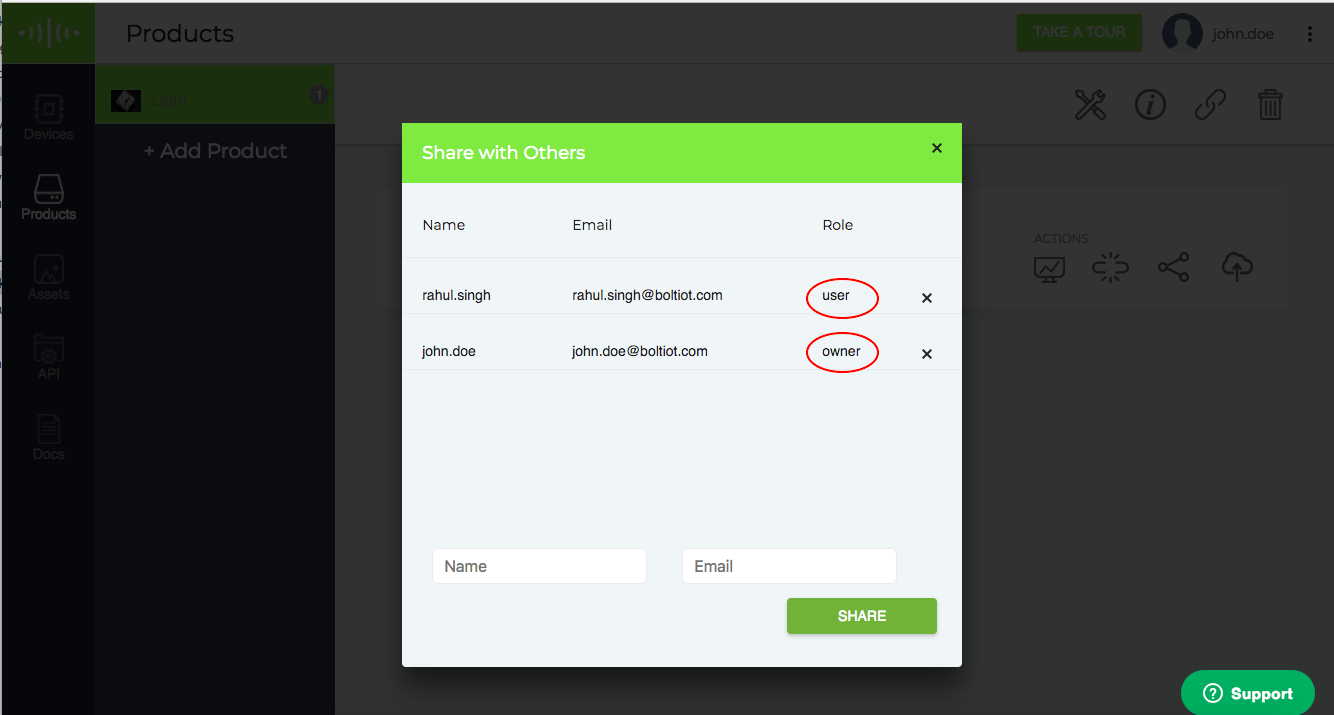 Roll of Each User
Roll of Each User
## 2. Unlinking the device from Account
An owner can unlink the device from his account. The owner must remove all other users who have access to the same device before unlinking the device. After unlinking the device, all the data for a particular device will be deleted from the Bolt Cloud.
1. Go to the Share device icon pop up.
2. Remove the other users by click on the**X** icon.
3. And then click on the **X** icon for your email id.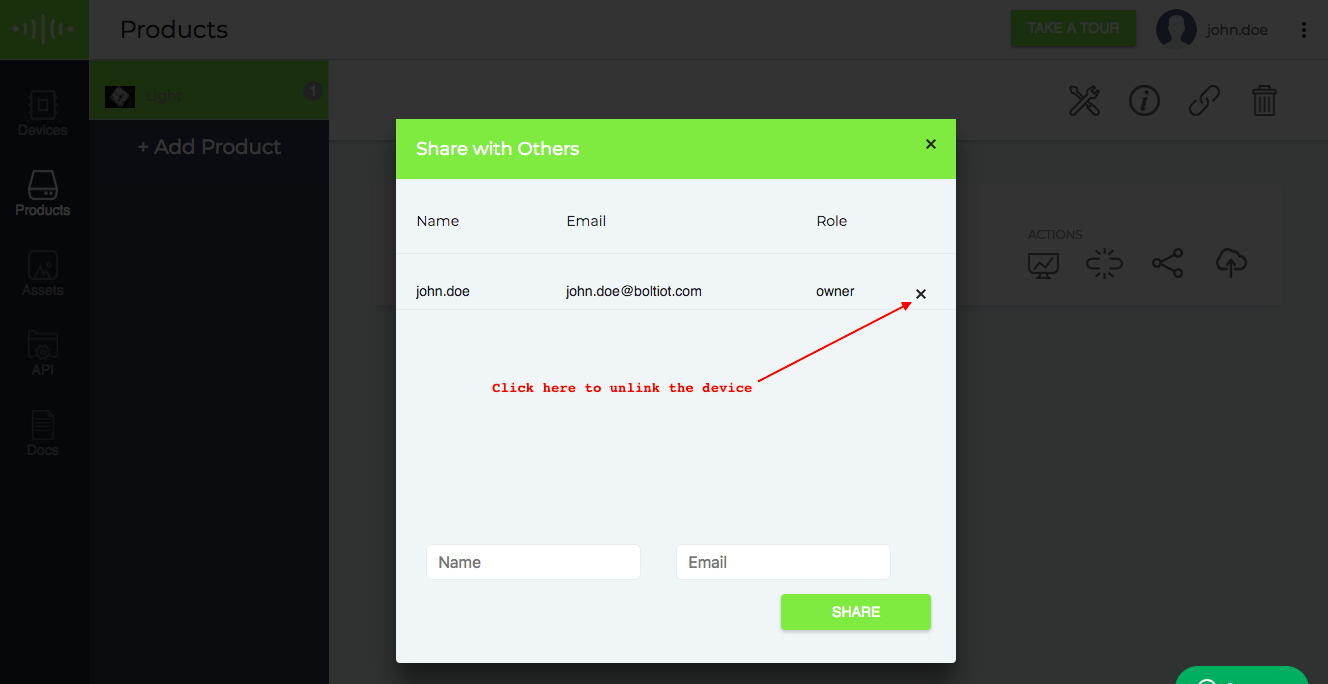
4. A warning pop will be shown, Click on **OK** to unlink the device.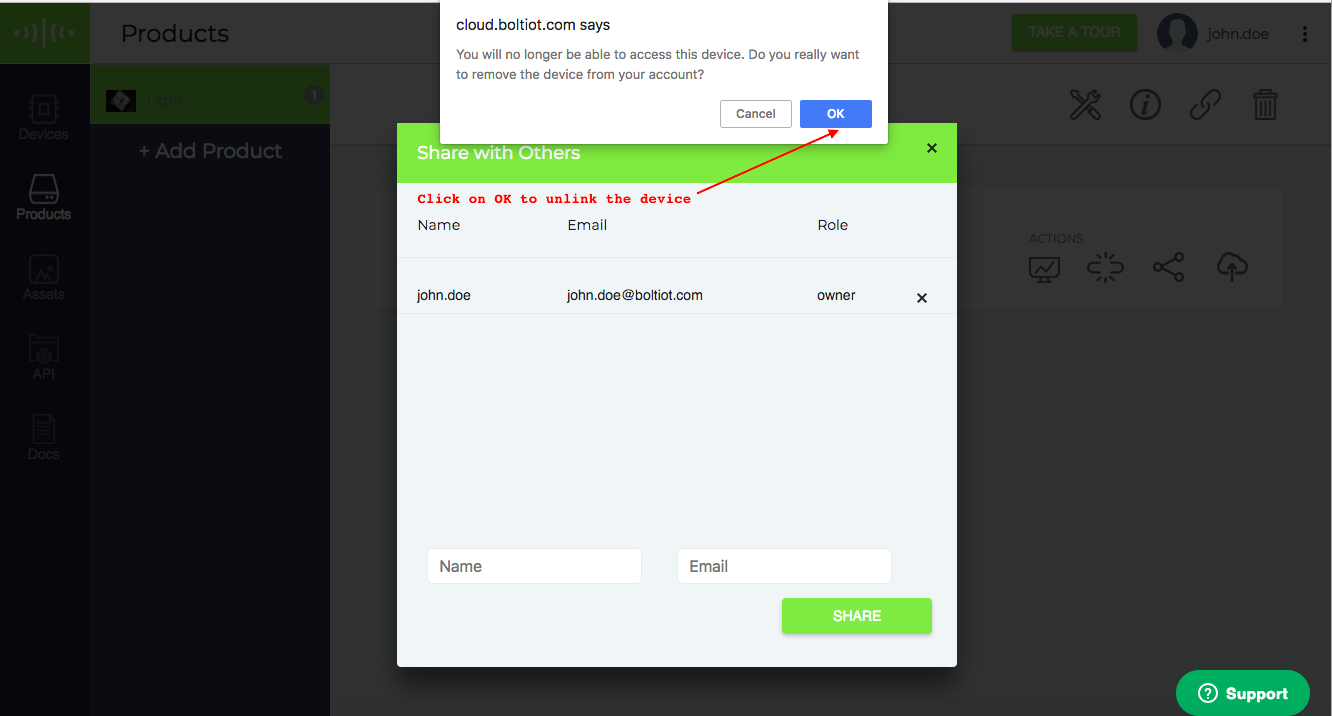
## User
The user on a Bolt Cloud is a person with whom the device is shared. He/She can only monitor the device. The user can not share the shared device with other users. But he can remove the device access from himself.
When the owner shares a device with the user, the device will be shown on the user's dashboard.
To view the device, Go to Device tab and click on **View this device**.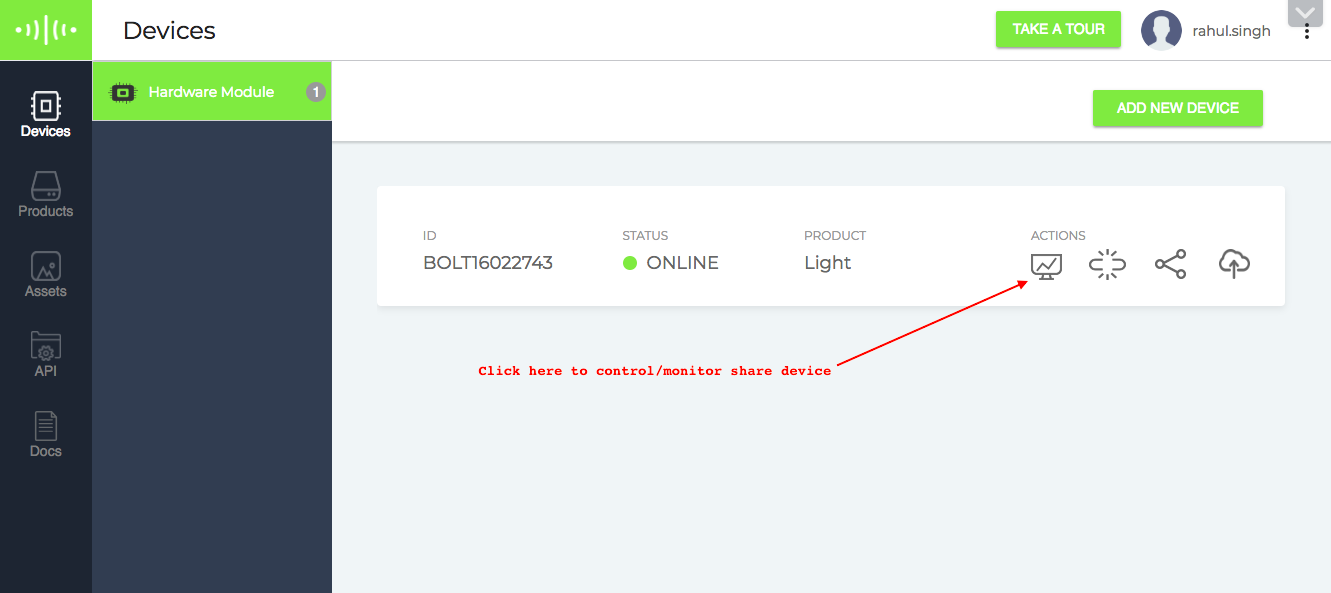
## Unlinking the device from Account
1. The user can remove the shared device from his account. To remove the shared device from your account, Click on **Share this device icon**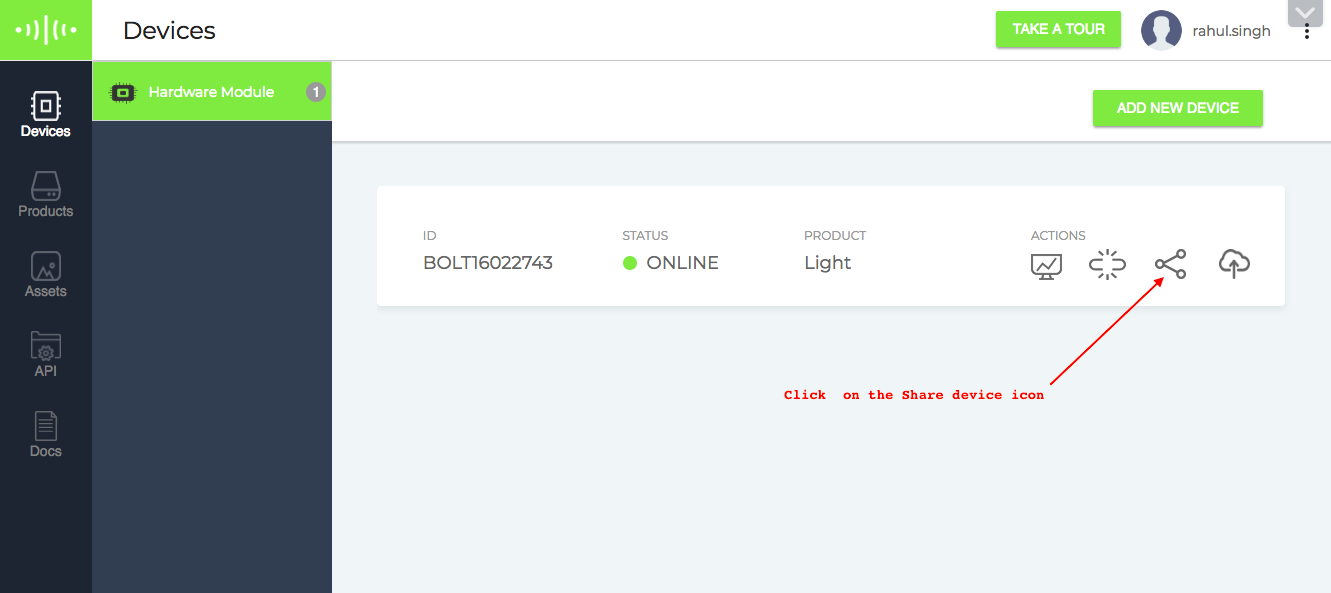
2. A pop will be open and then click on the **X** to unlink the device from your account.
3. A warning pop will be shown, Click on **OK** to unlink the device.