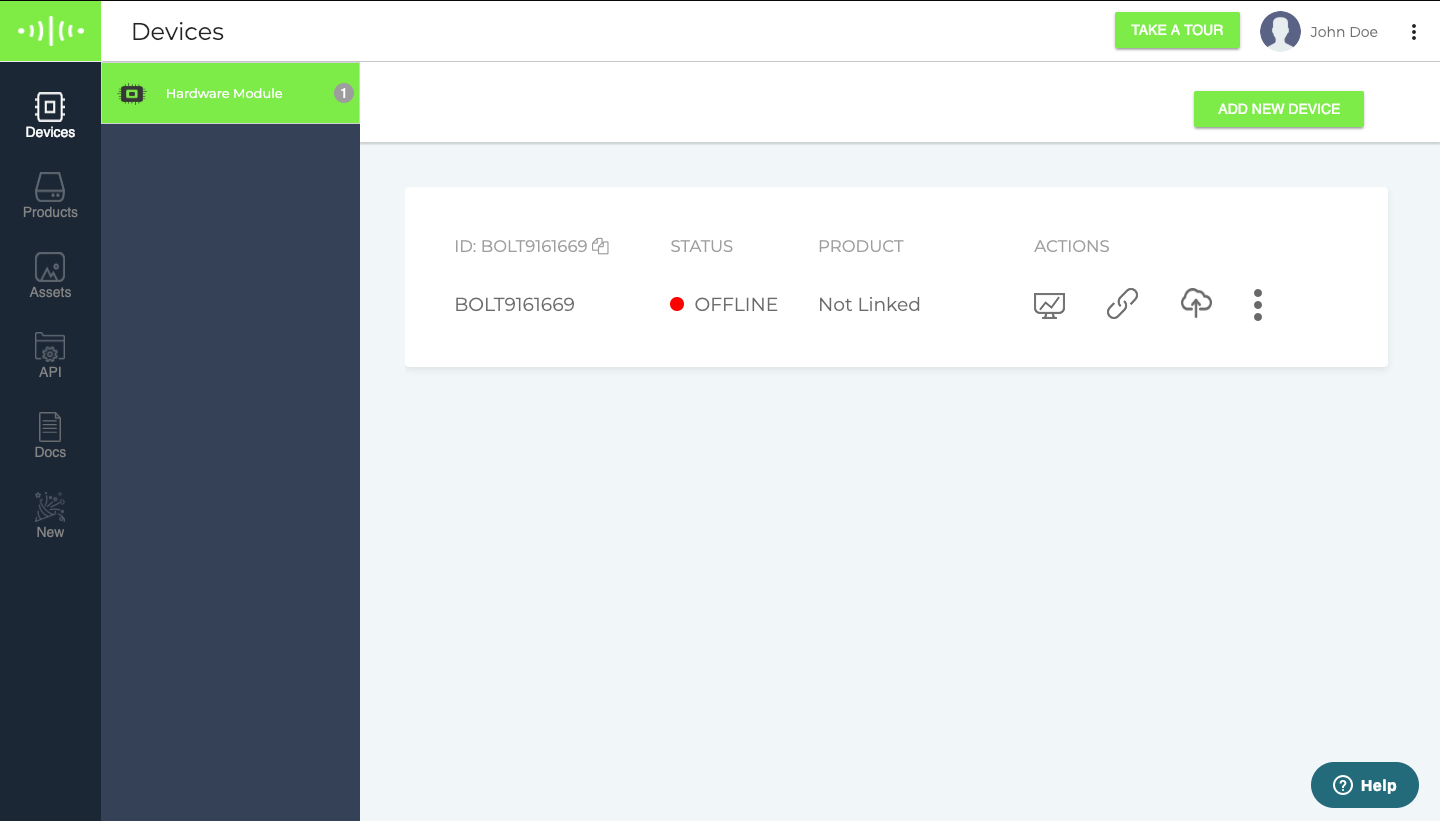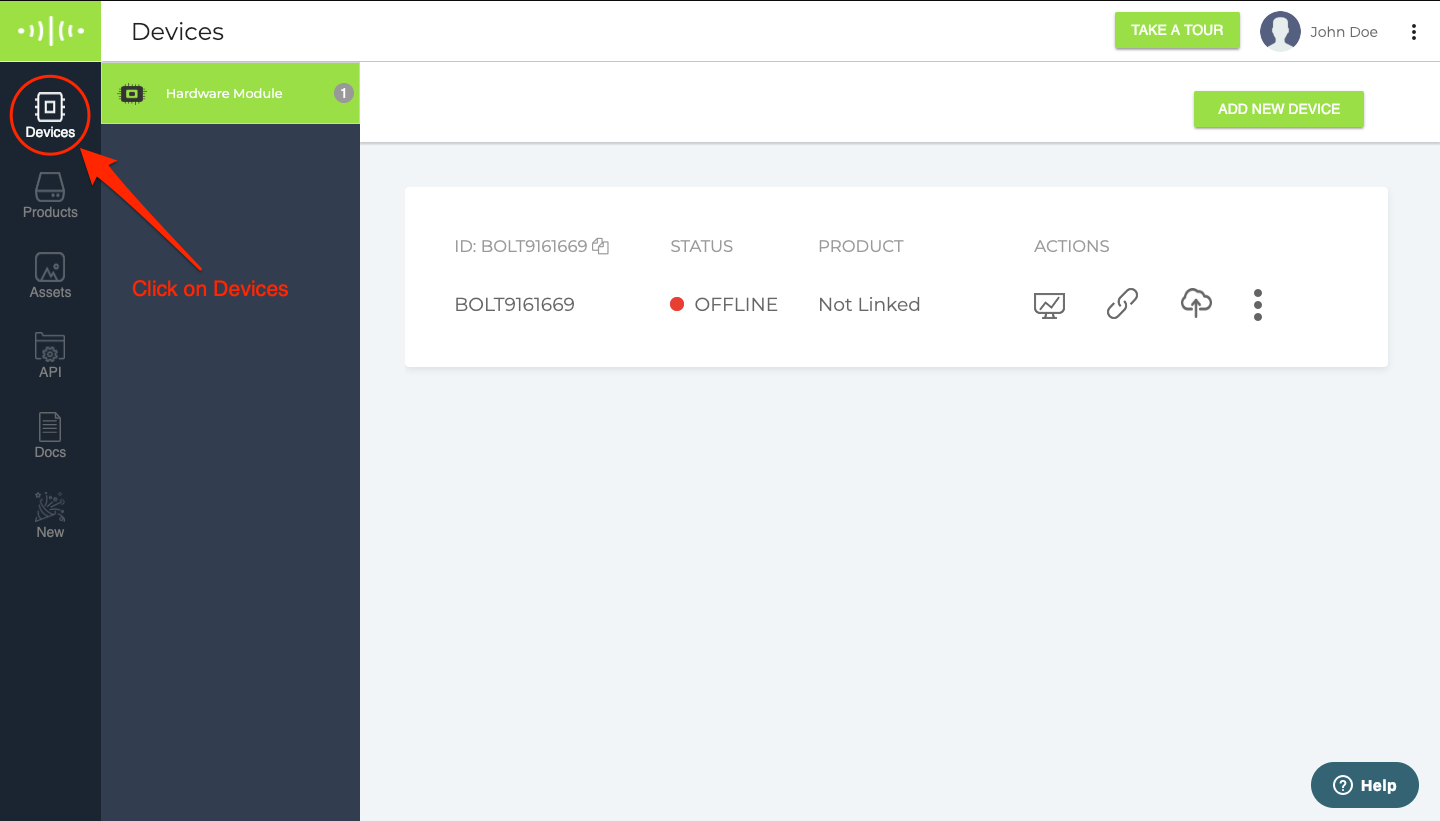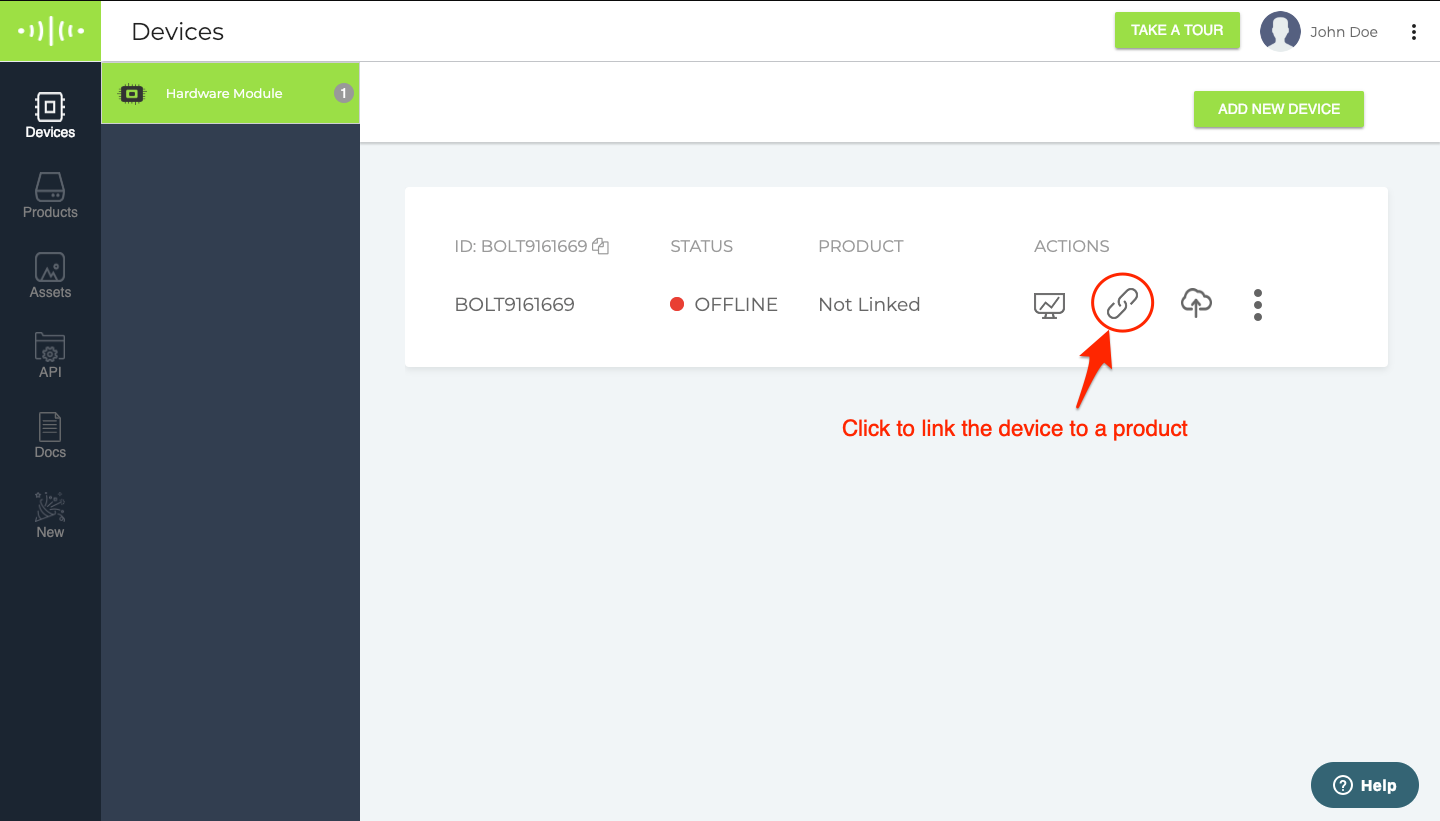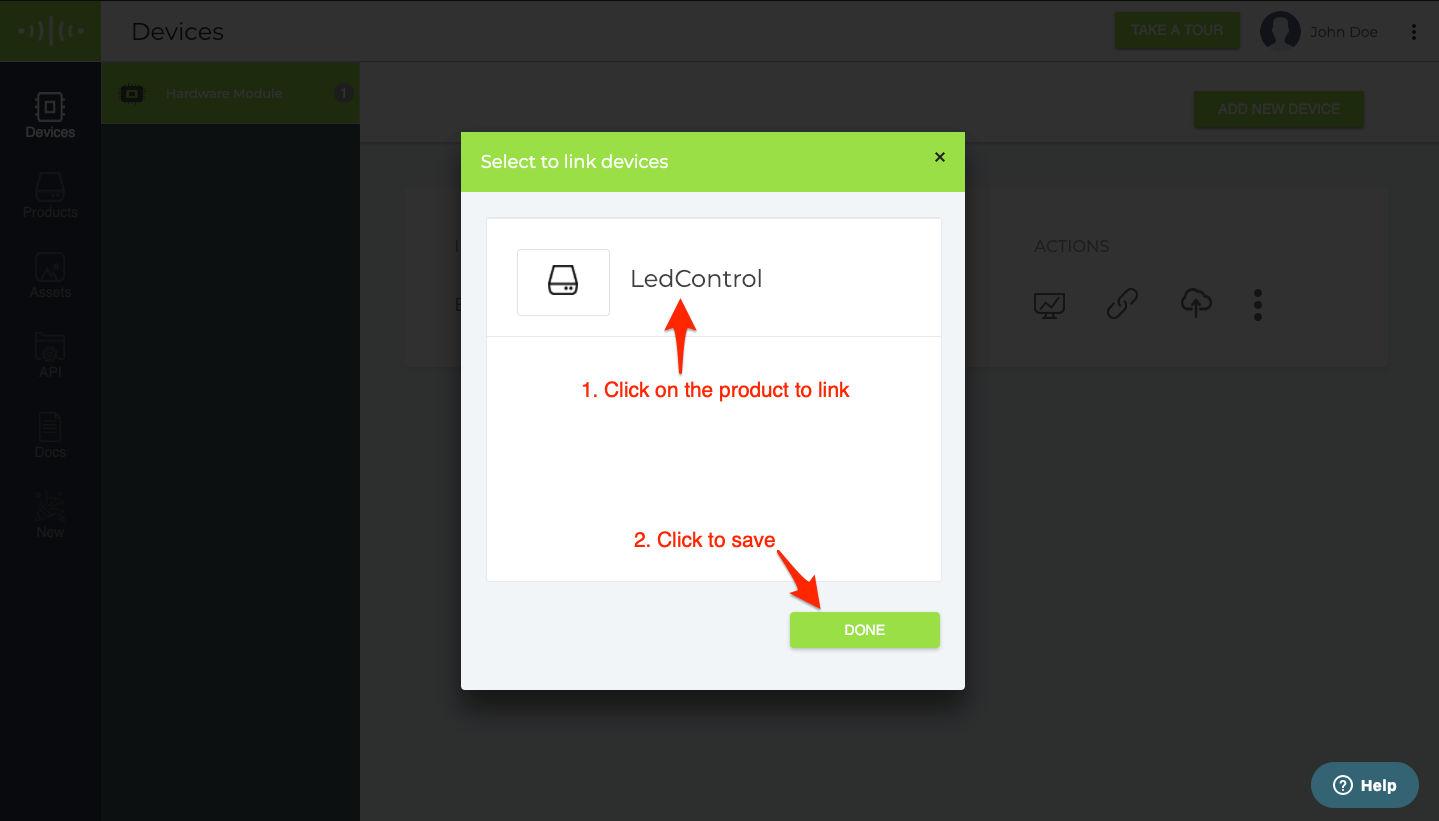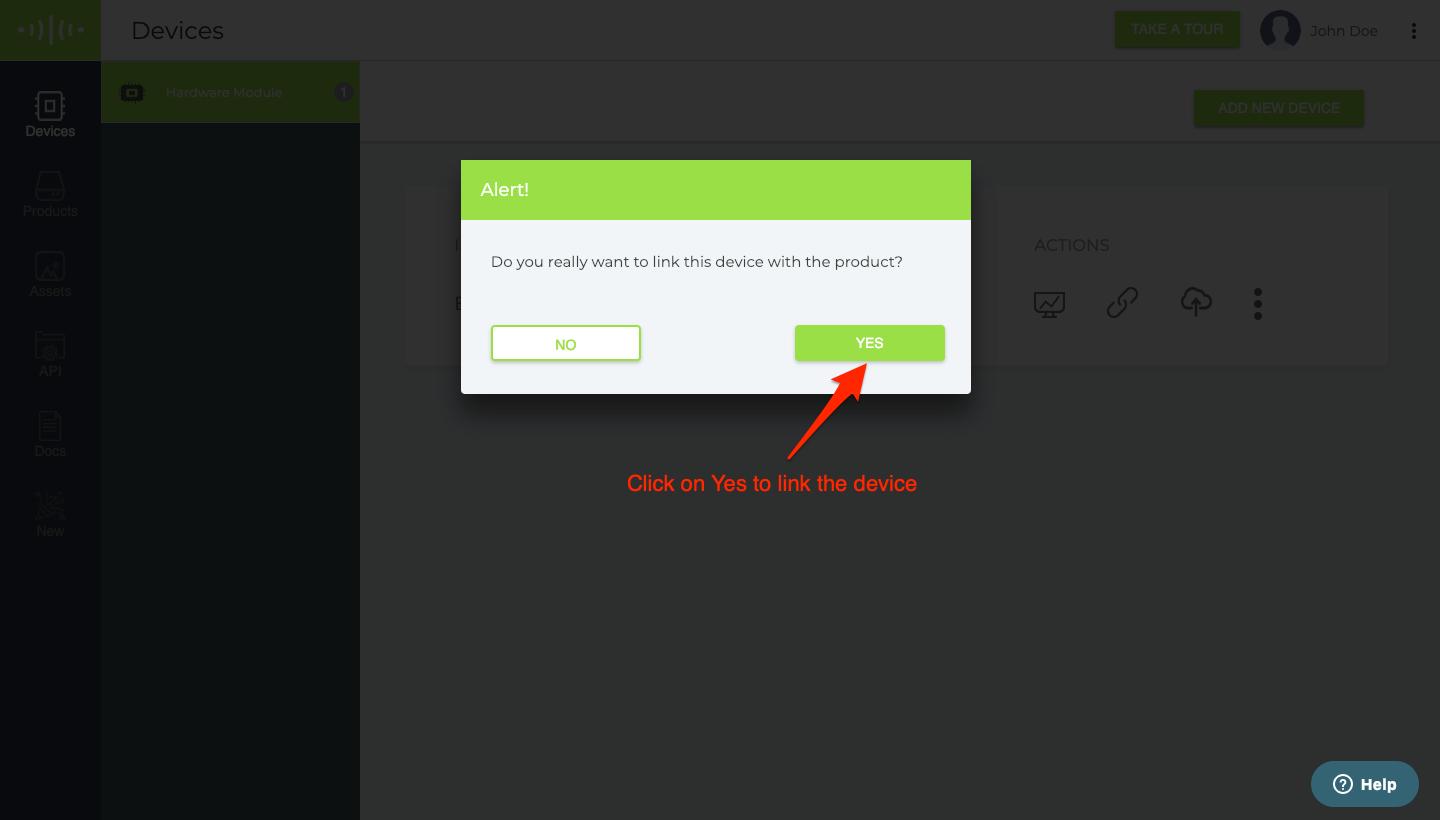Linking device to a product
Now that you have created a product, let's go ahead and link a device to it so that we can configure the Bolt device.
In case if you have not created a product, have a look at this section on how to create a new product.
Step 1 - Login
Log in to your Cloud dashboard if not already.
Step 2 - Go to Devices section
Click on the "Devices" tab to go to the Devices section.
Step 3 - Click on the Link icon
Click on the "Link" icon to open the list of products you can link the device to.
🚧
Caution
You can only link/unlink devices from a product if you own the device. Shared devices setting changes can only be done by the owner of the device.
If you see a greyed-out icon for the device, you do not own that device and hence cannot change its settings. Contact the owner of the device for making the changes.
Step 4 - Choose the product to link with
Select the product you want the device to be linked with and click on Done. You can only link the device to a product that you have created from your account.
Step 5 - Confirm the linking process
Click on Yes to confirm the linking process.
❗️
Warning!
If the device in question is already linked to a product, this will unlink the device from the previous product and link it to the newer product.
That's it. Your device is now linked to the product that you have selected.