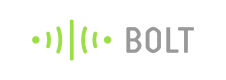Sharing Device
Information
The below-mentioned features require access to Bolt Cloud Pro.
There are two user roles in the Bolt Cloud.
- Owner
- User
Owner
An owner is a person who links the device to his account. The owner can configure the product, can link a product to the device, and can control the access to the device for sharing and un-sharing.
The owner can share the devices in three ways:
1. Publicly - Anyone with the link can access your device.
2. Private - Only users authorized by the owner can access the device.
3. Embed - You can embed the device in your website with an embed link.
The owner can perform the following access control operation:
1. Sharing the device with Users
- Log in to Bolt Cloud https://cloud.boltiot.com
- Go to the Devices tab located on the side pane.
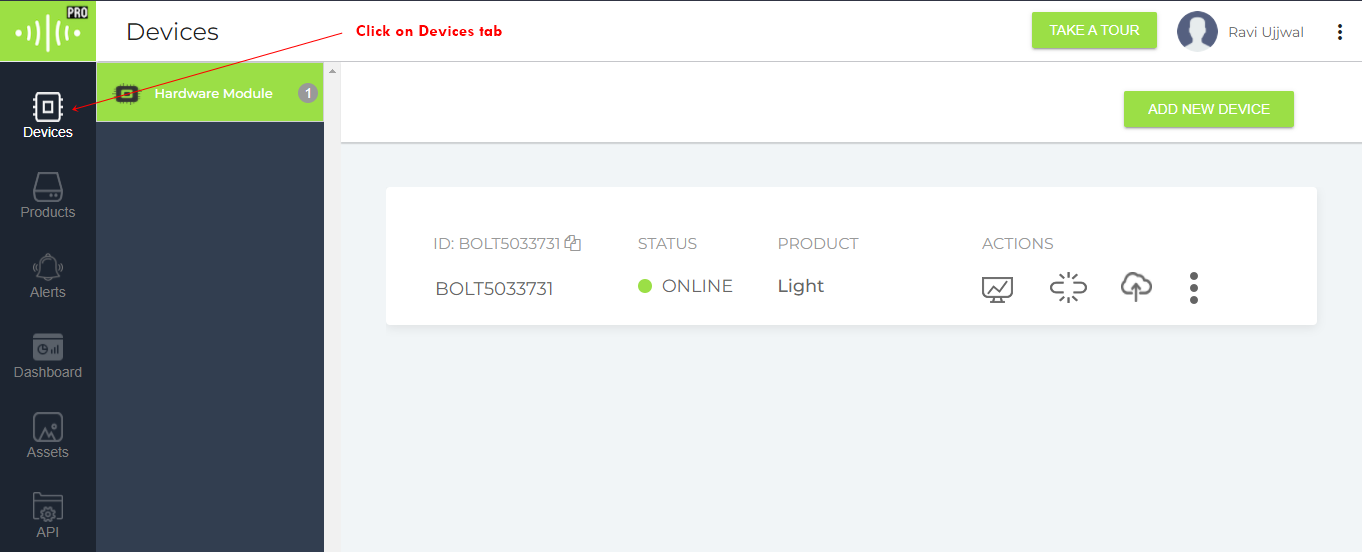
Bolt Cloud Dashboard
- Click on the three dots icon.
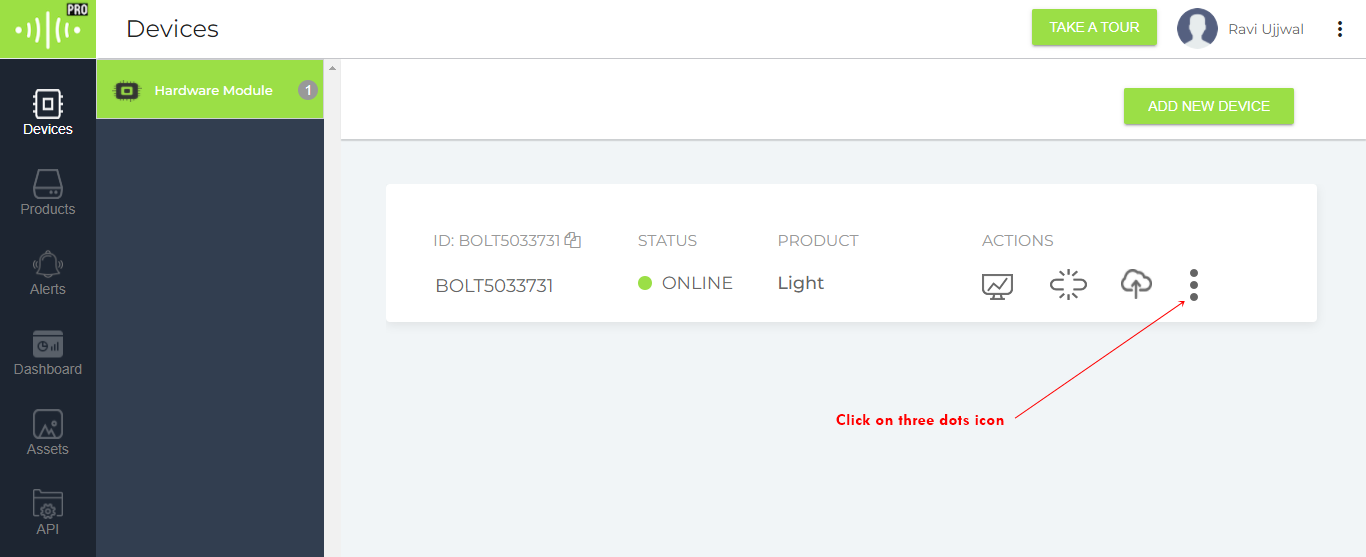
- Click on Share this Device icon.
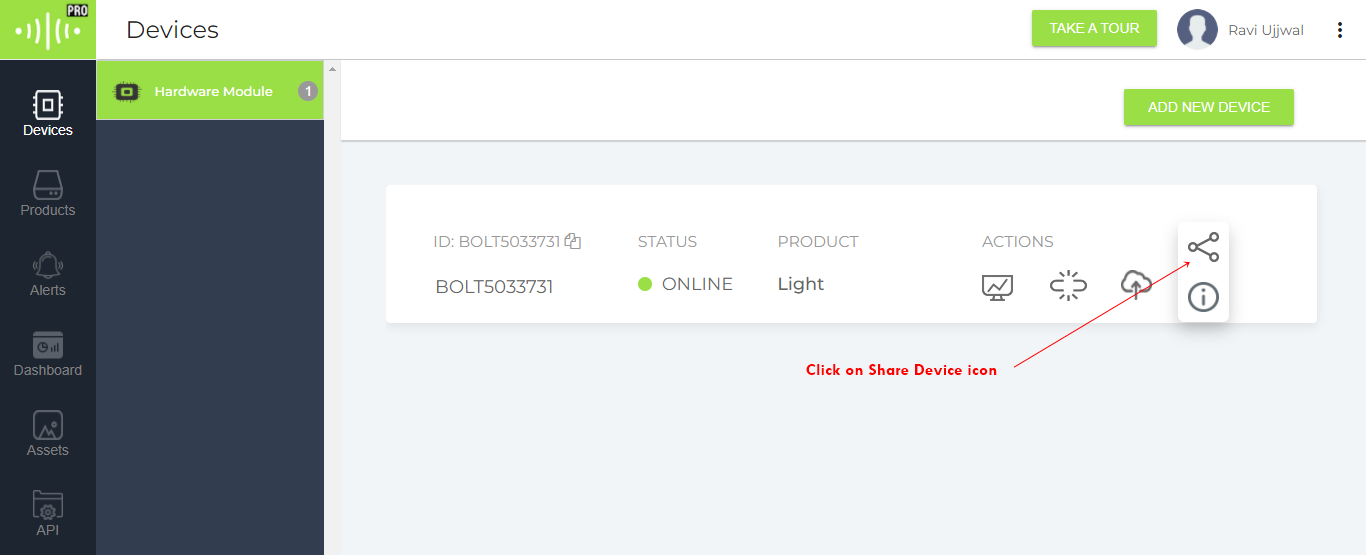
- A sharing device pop-up will open with multiple tabs. Click on the Private tab.
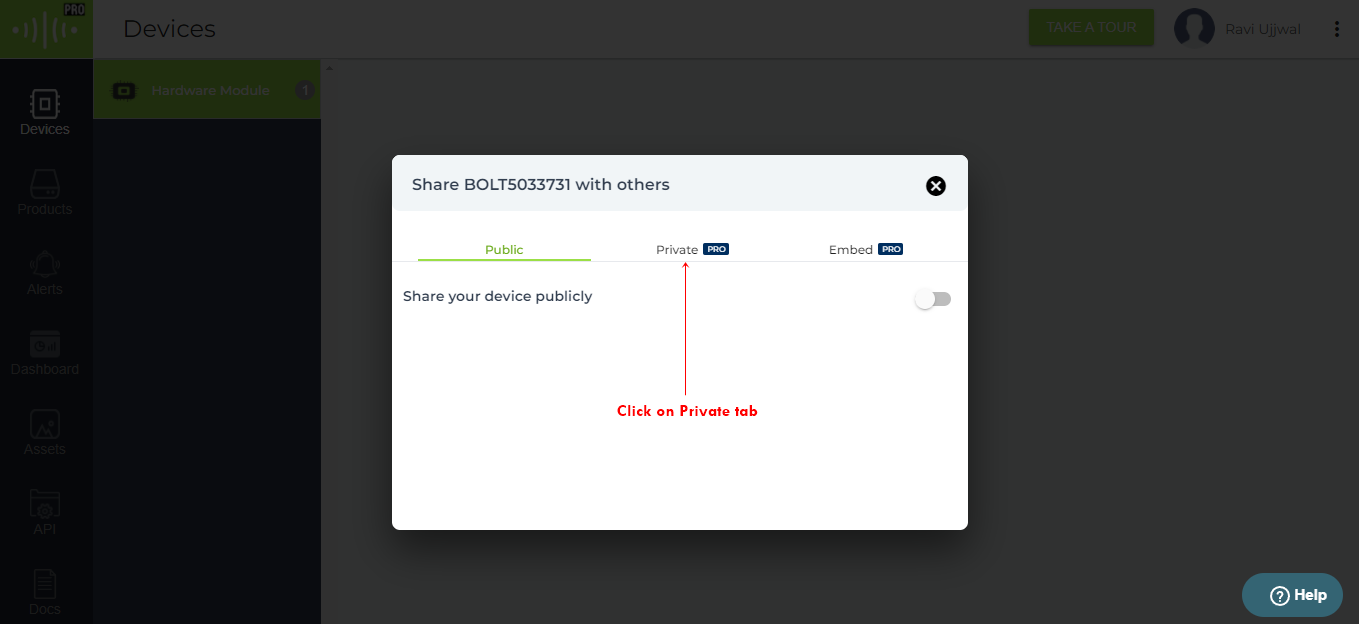
Share Device Pop Up
- Private tab will open.
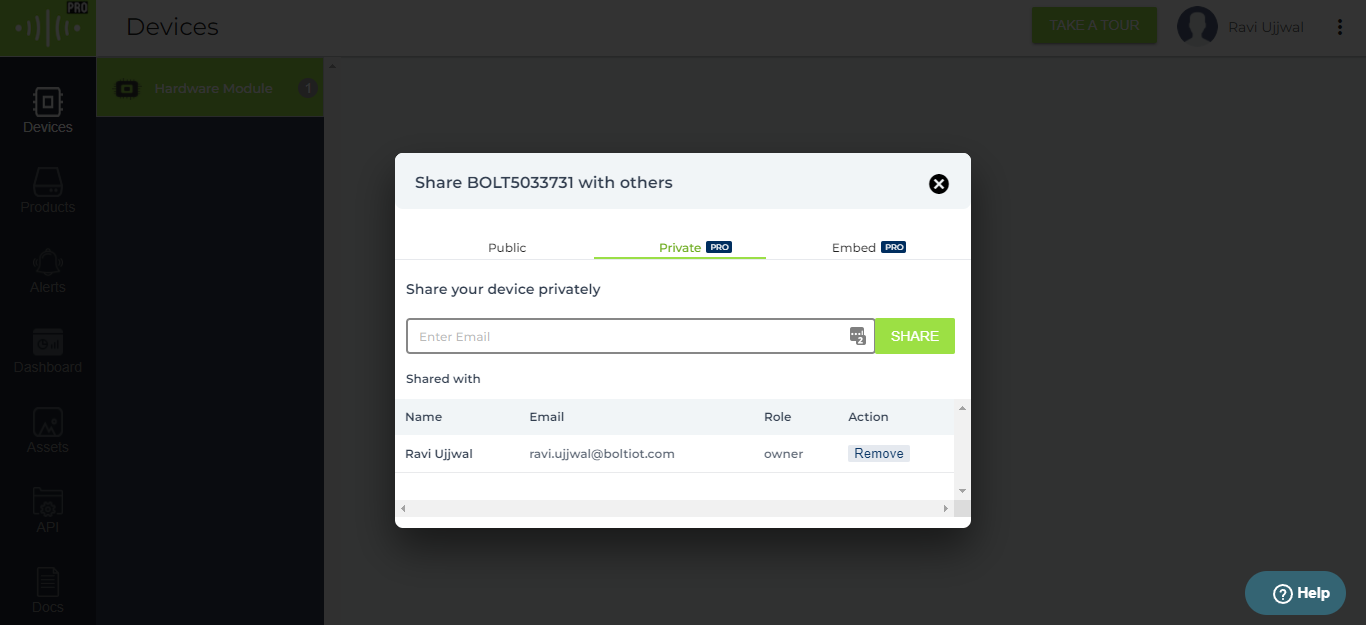
Private tab
- Type the Email of the user to whom you want to share and click on the SHARE button.
Note
Email is used for sharing the device. Entered Email Id must have an account on Bolt Cloud.
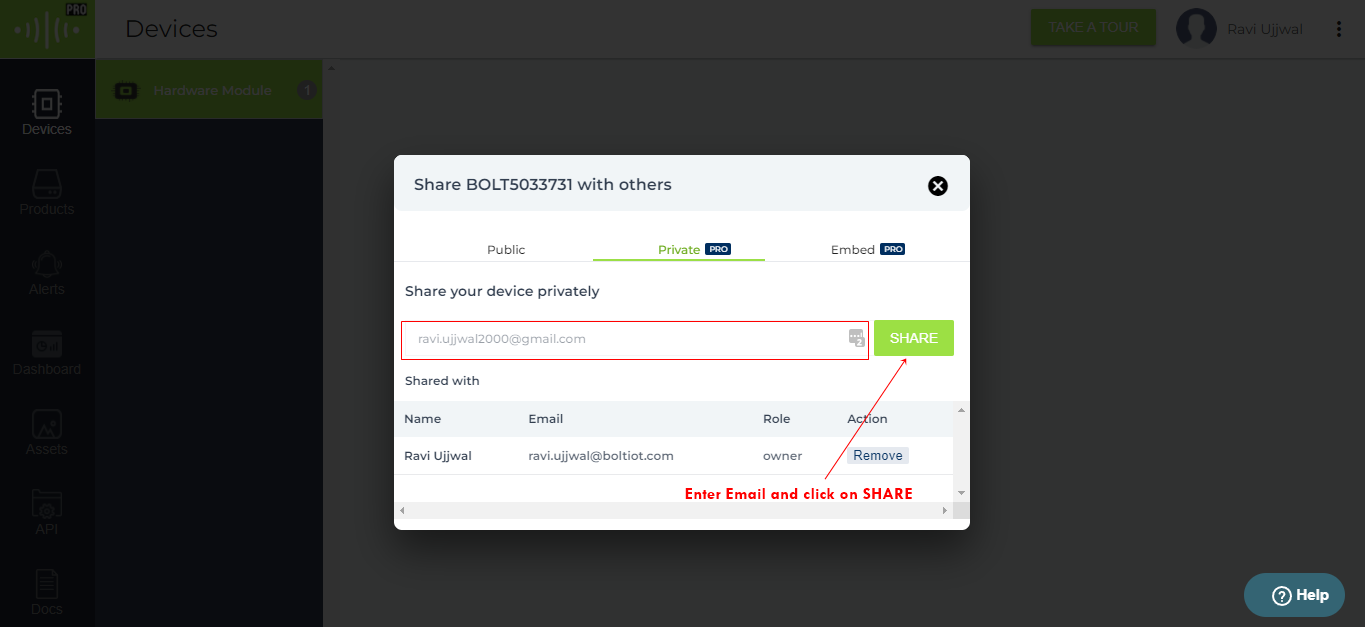
- After clicking on share the user will be added and displayed.
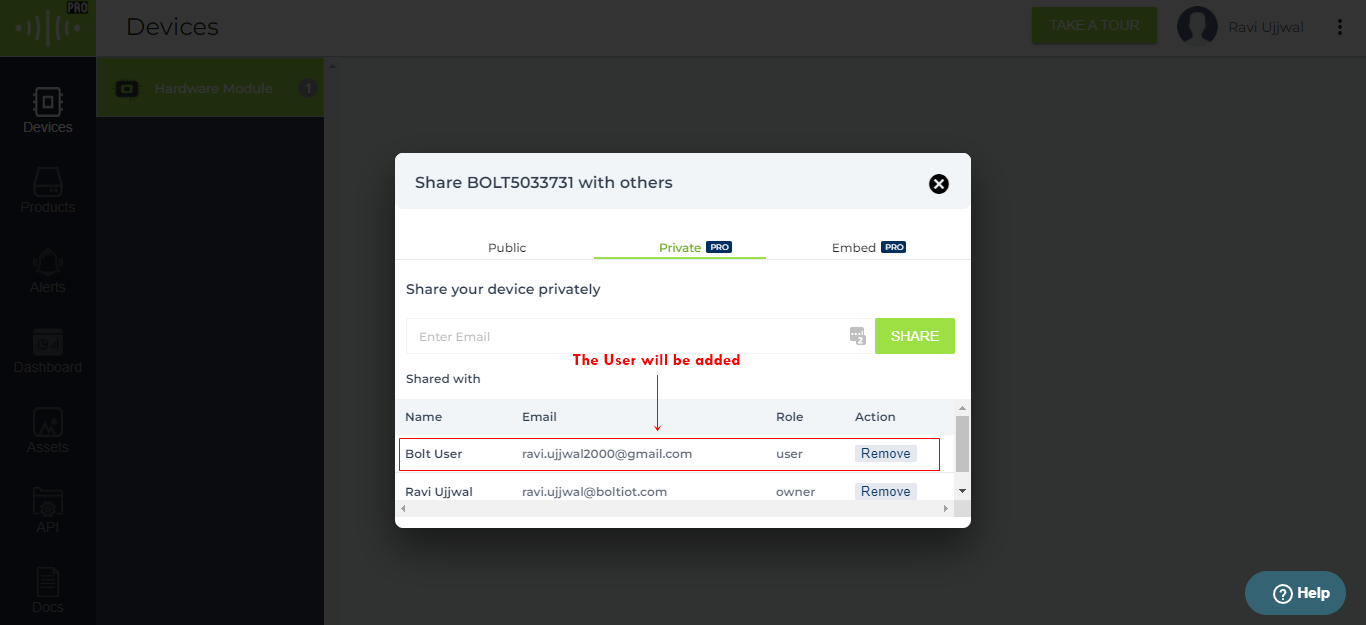
User gets added
- You can see the list of the shared users with their role.
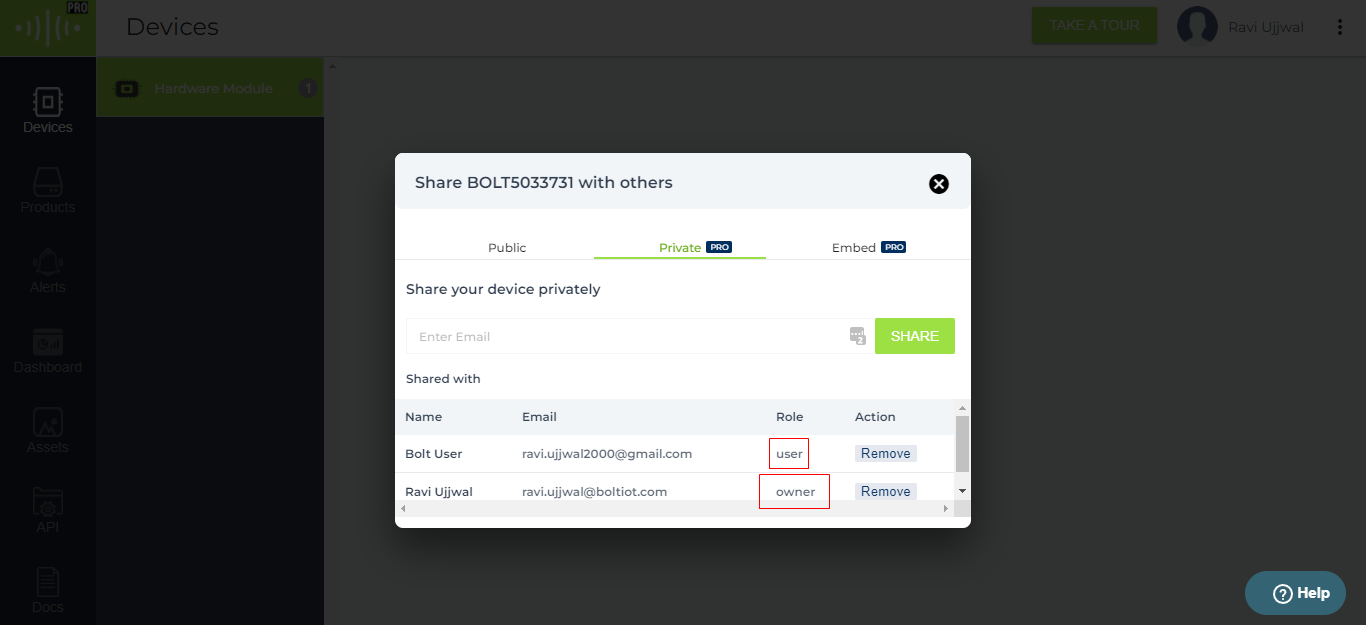
Role of each user
2. Removing access of shared users
Removing the access of shared users will prevent them from accessing your device. Also if you wish to unlink your device from your account this is the first step you need to follow.
- Go to your Bolt Cloud dashboard and click on the Share Device icon from the three dots.
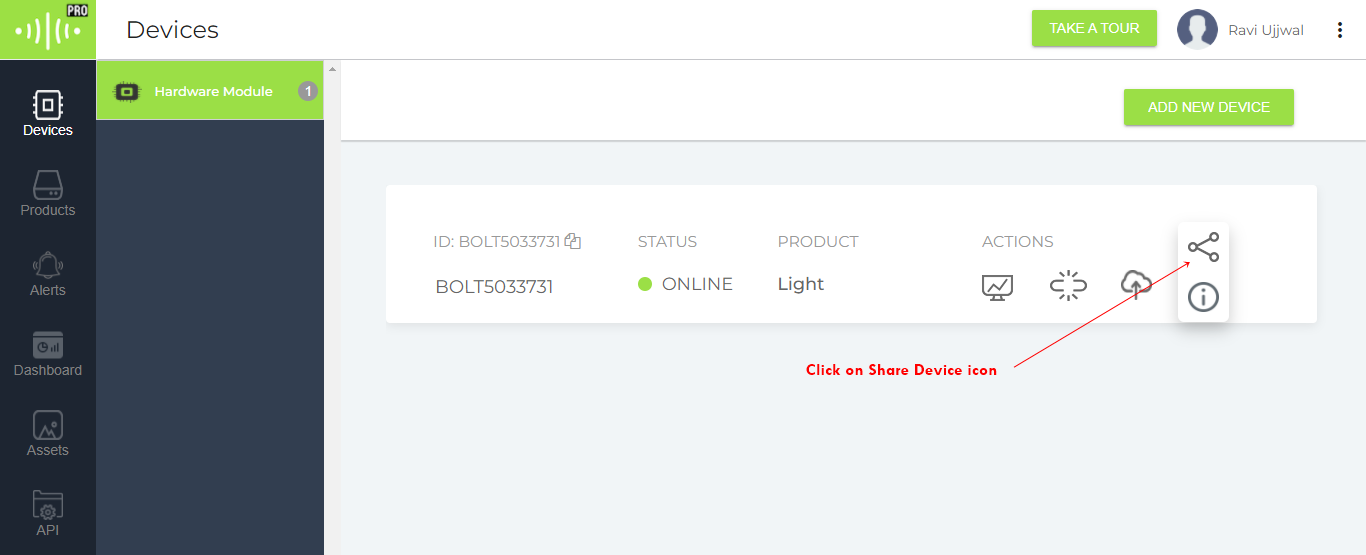
- Go to the Private tab.
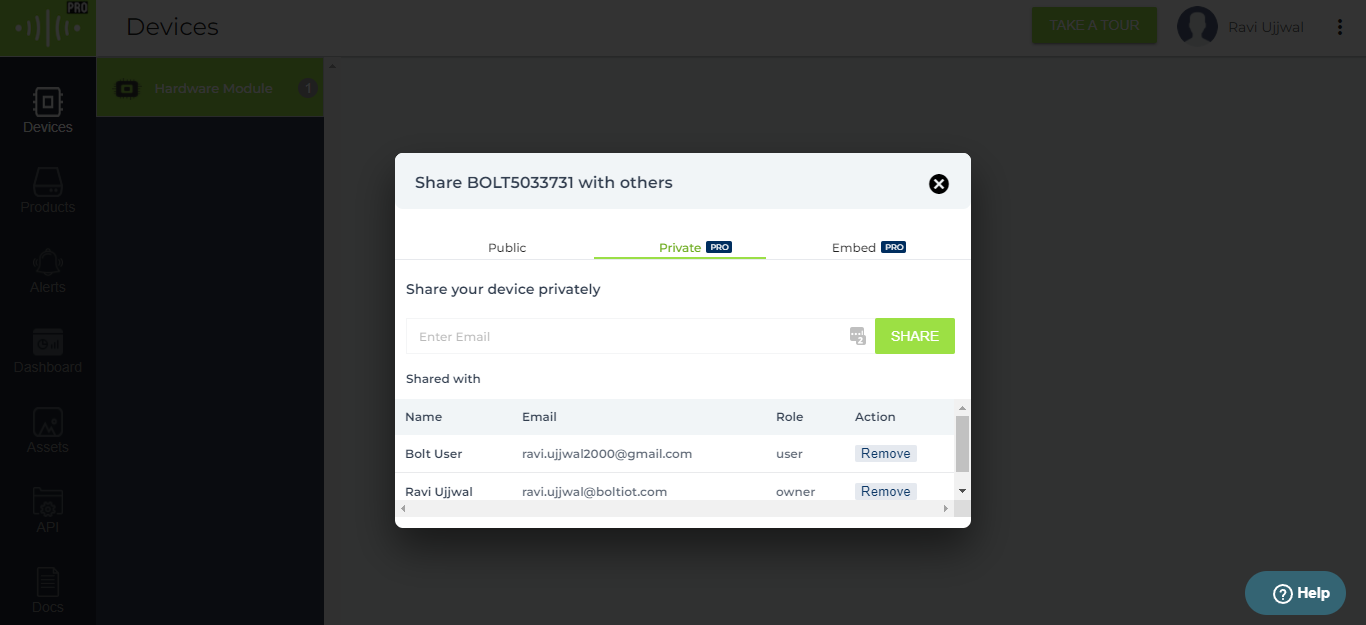
- Click on the Remove button corresponding to the user you want to remove.
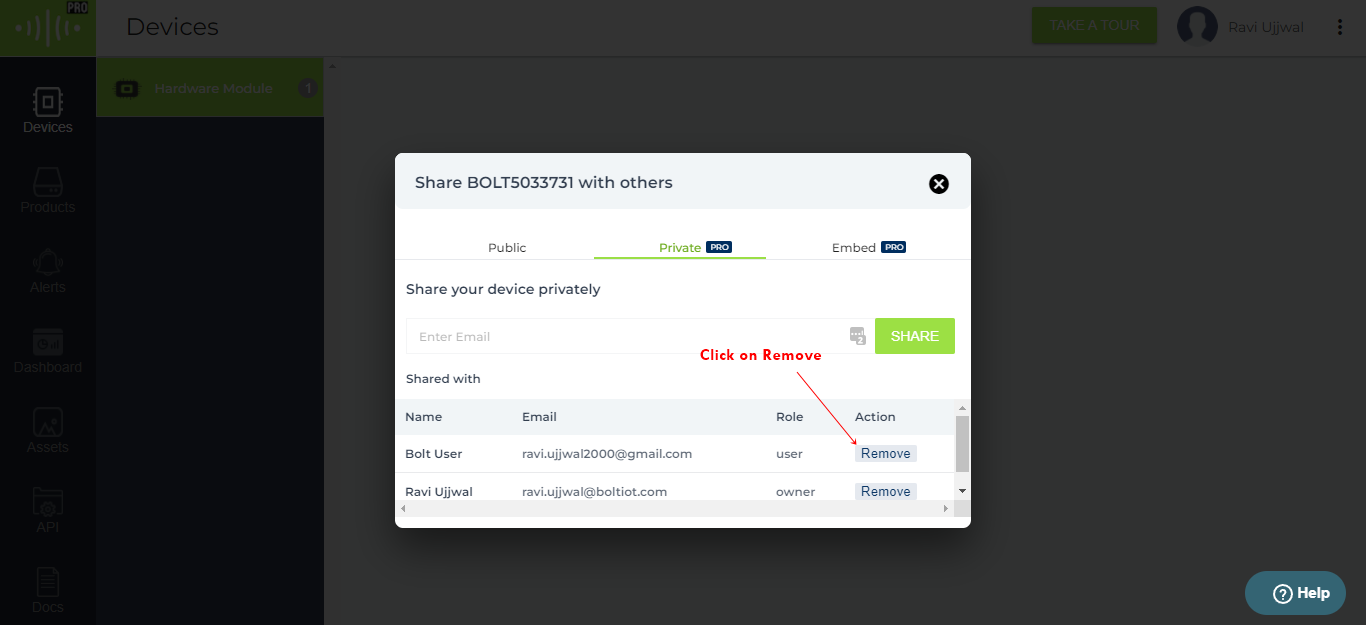
- A warning pop-up will open. Click on it to remove the user.
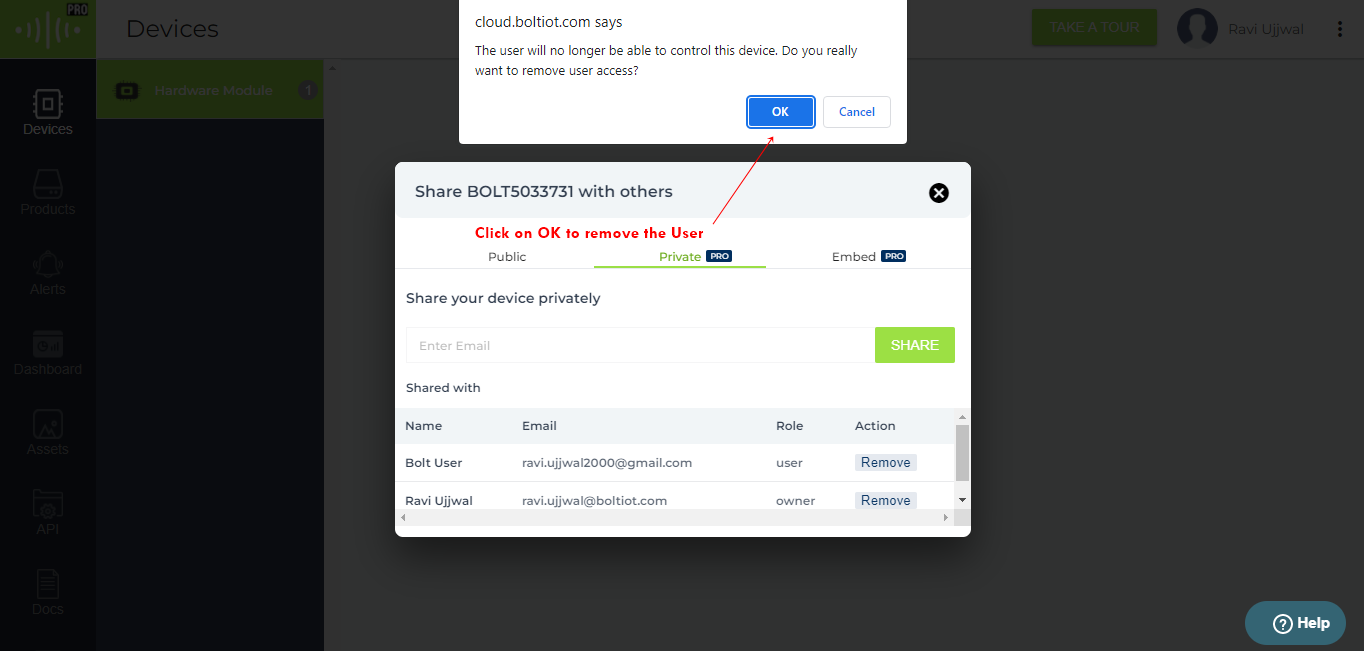
3. Creating an embed link
An owner can create an embed link from his account. The embed link can be used to display the device's data on external websites. The height and width of the data/graph can also be changed accordingly.
- Go to your Bolt Cloud dashboard and click on the Devices tab and then on the three dots icon.
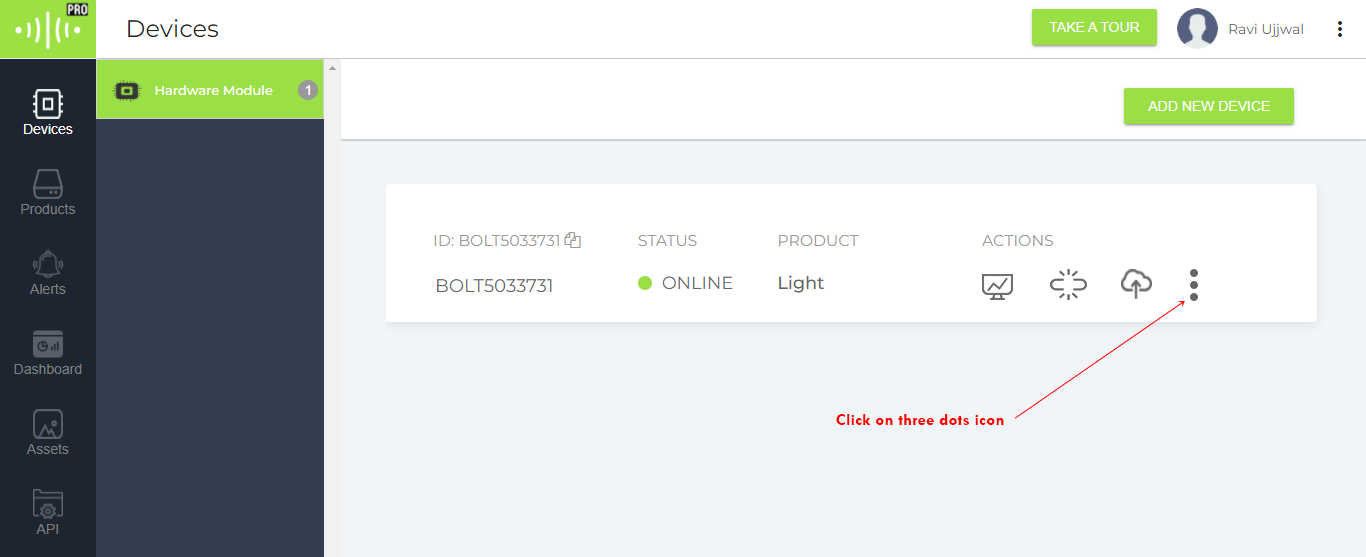
- Click on the Share this Device icon.
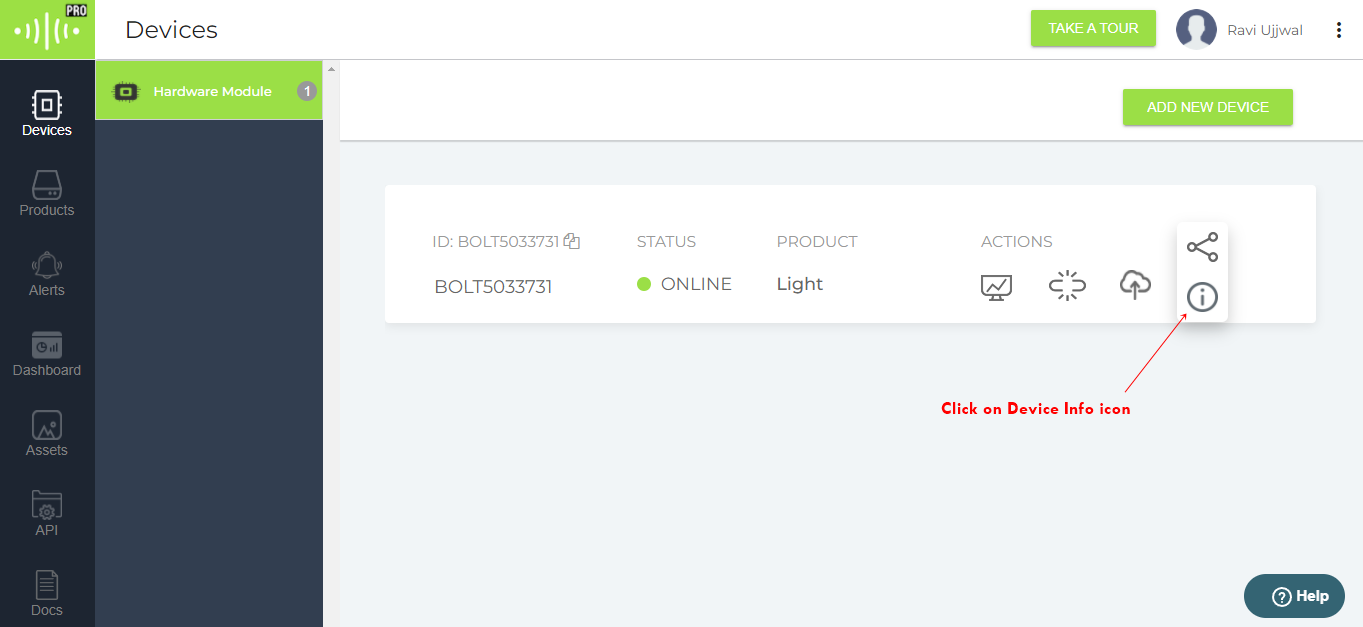
- A pop-up will open. Click on the Embed tab.
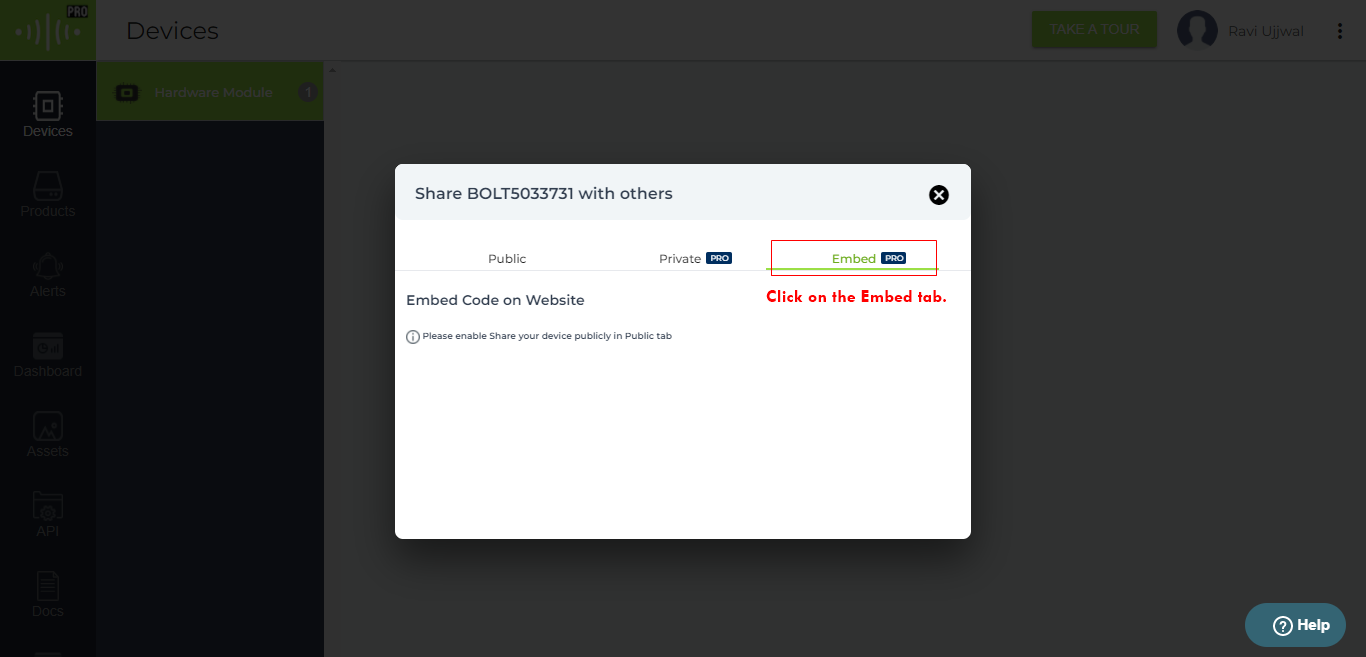
You will notice that it'll ask you to Enable public sharing.
- Click on the Public tab and enable public sharing by toggling the option and then by clicking OK on the alert pop-up.
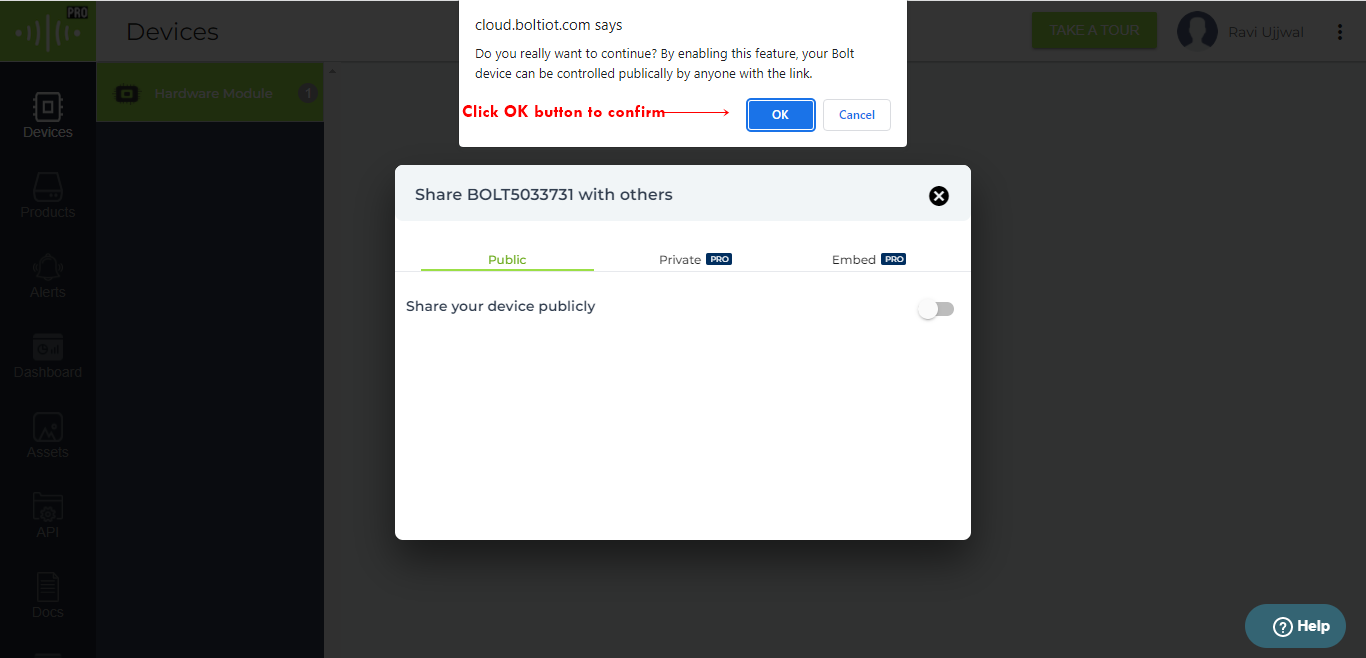
- Go back to the Embed tab. The embed link will be visible. Click on the COPY icon to copy the embed link.
This embed link can be used anywhere on your website to display the device's data.
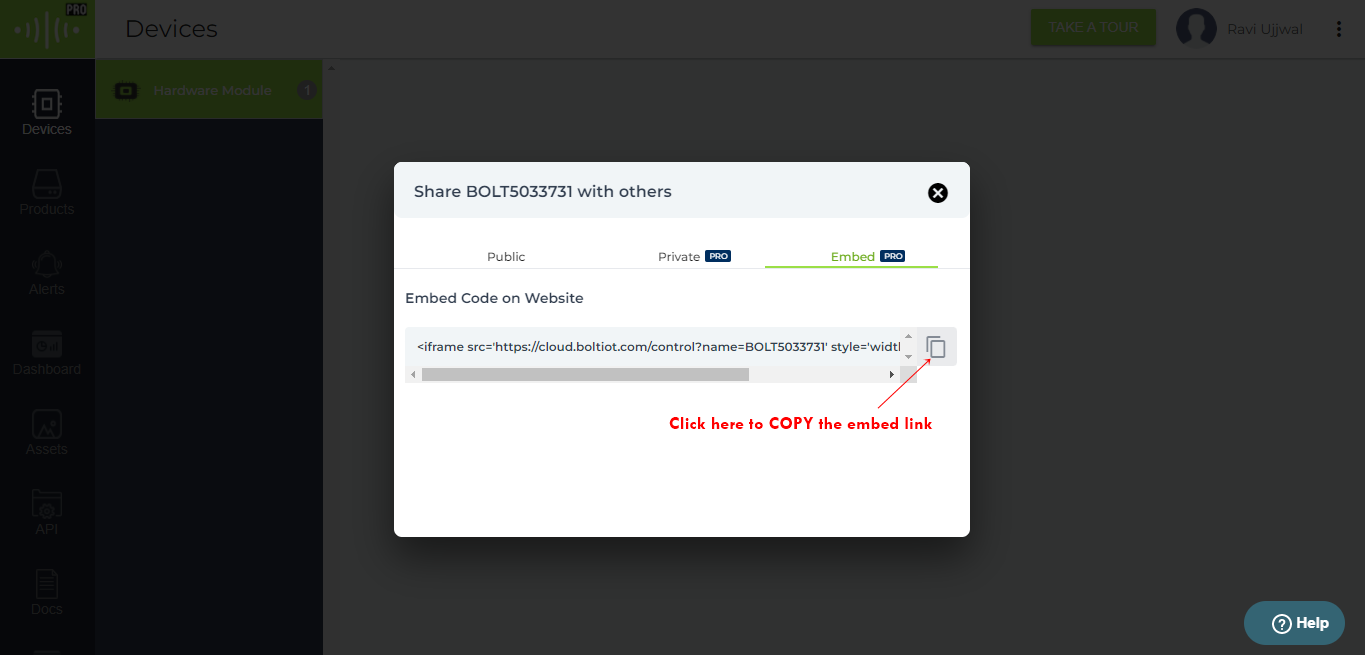
4. Unlinking the device from your account
An owner can unlink the device from his account. The owner must remove all other users who have access to the same device before unlinking the device (steps to do that are already shown above). After unlinking the device, all the data for a particular device will be deleted from the Bolt Cloud.
- Go to your Bolt Cloud dashboard and click on the Devices tab located on the side pane.
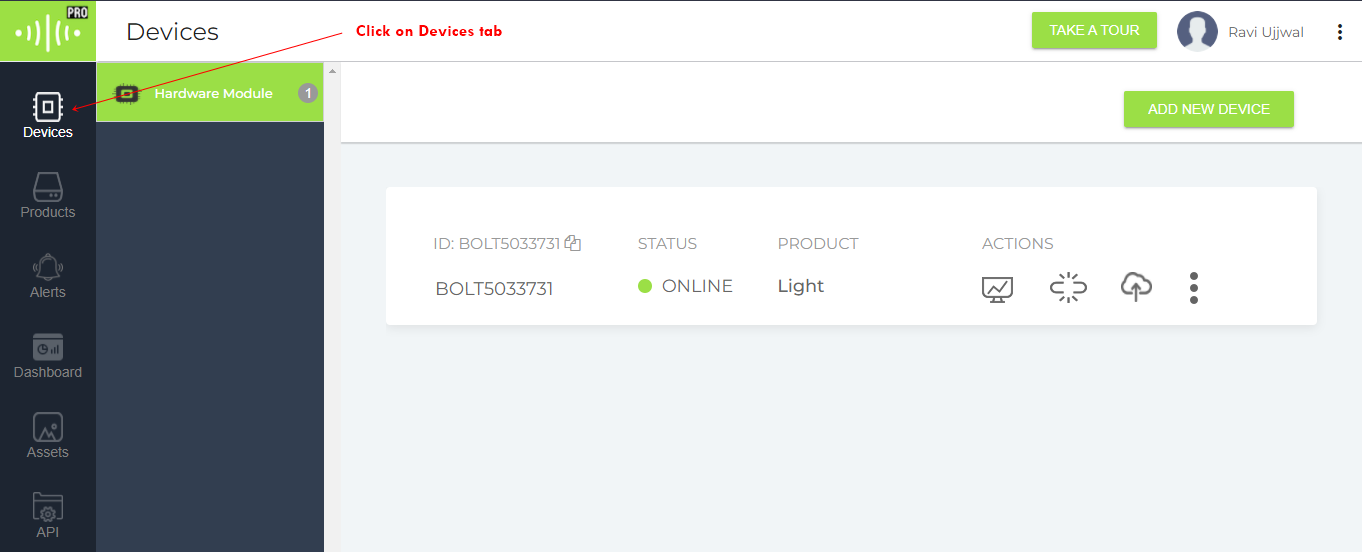
- Click on the three dots icon.
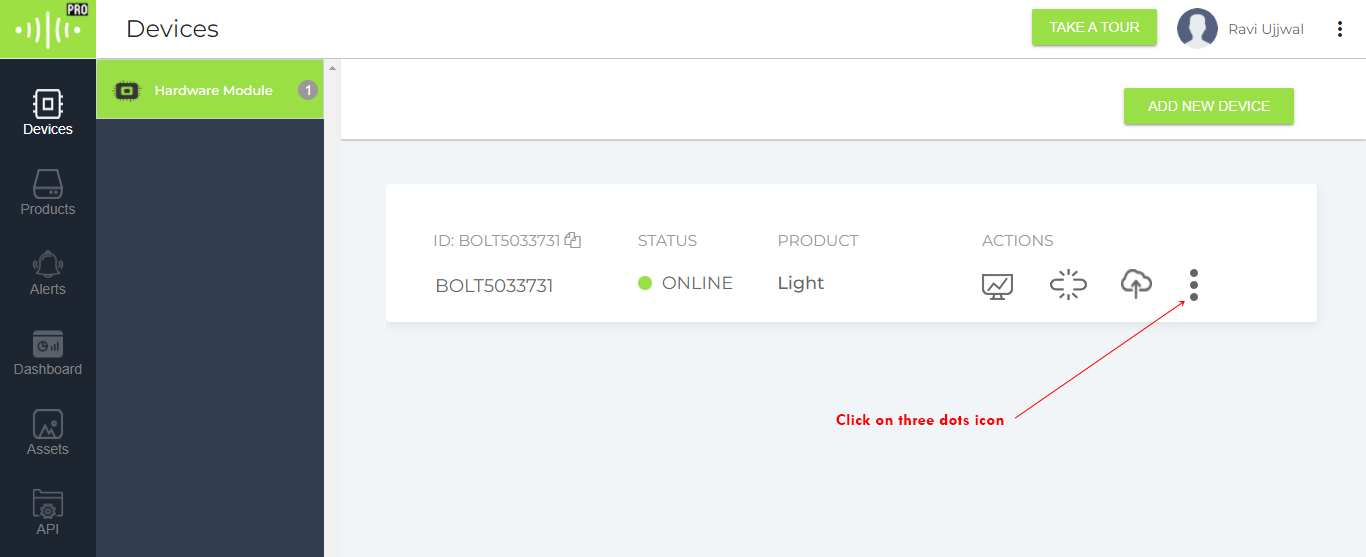
- Click on the Device Info icon.
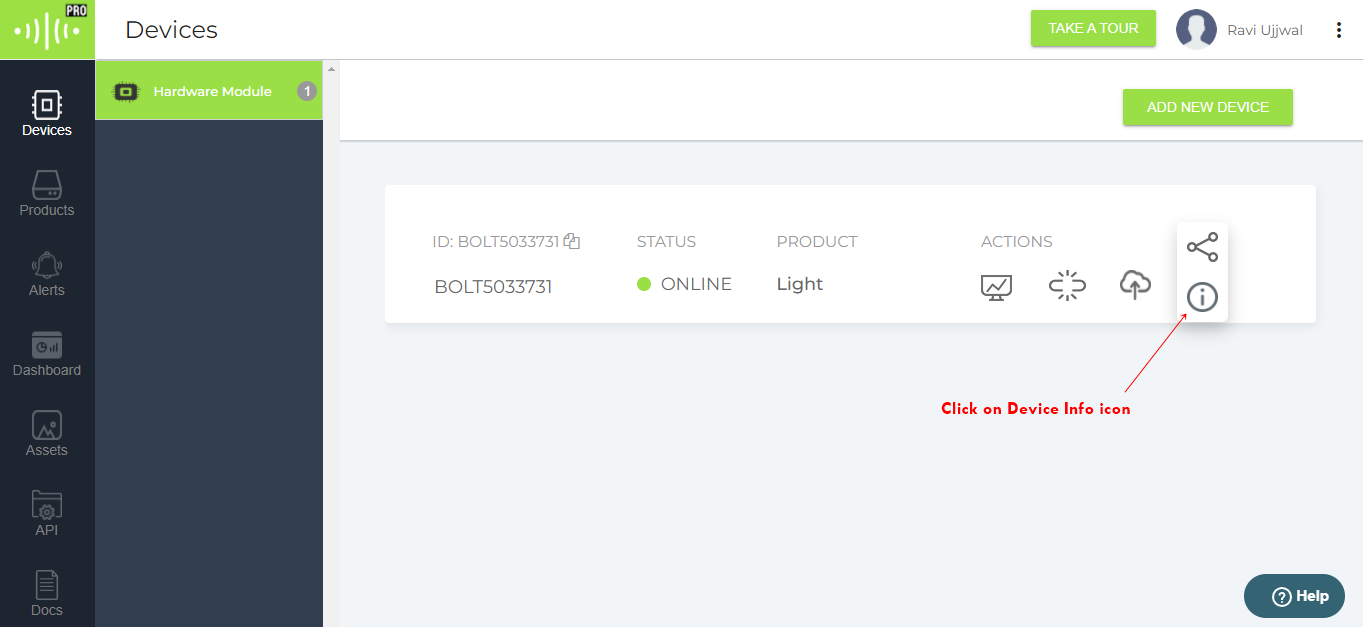
- A Device Information window will open. Click on the disconnect button to disconnect your device.
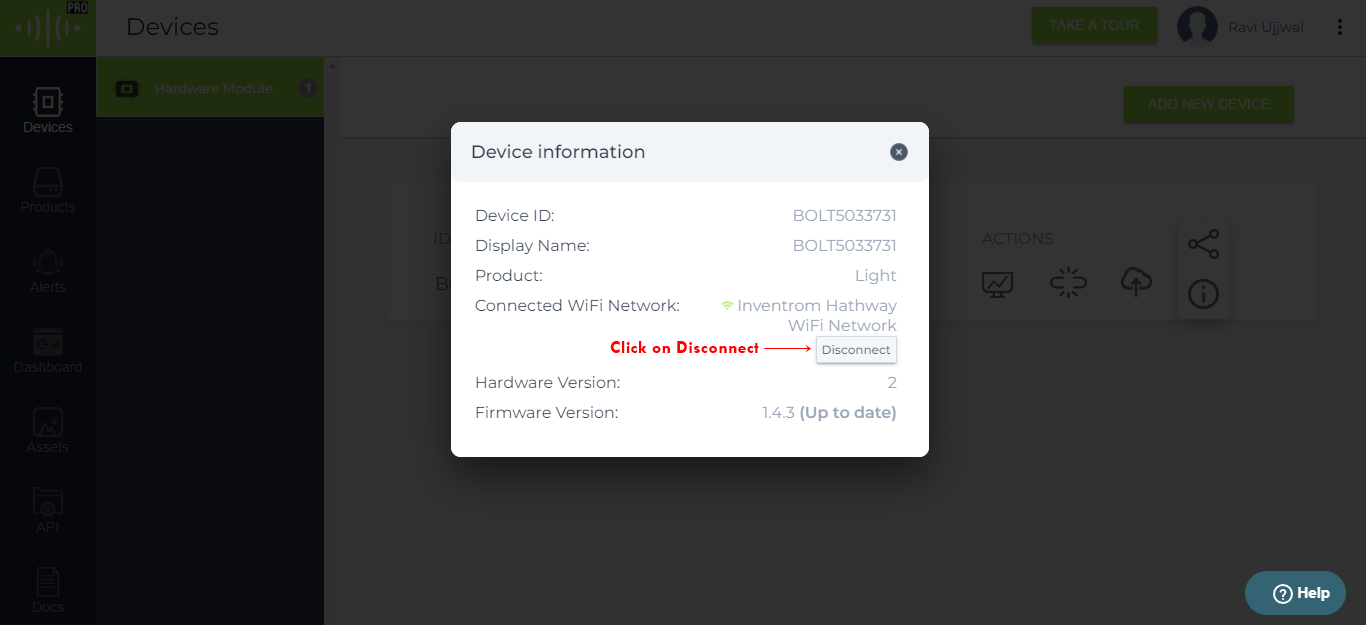
- A confirmation pop-up will be shown. Click YES to disconnect the device from Wi-Fi.
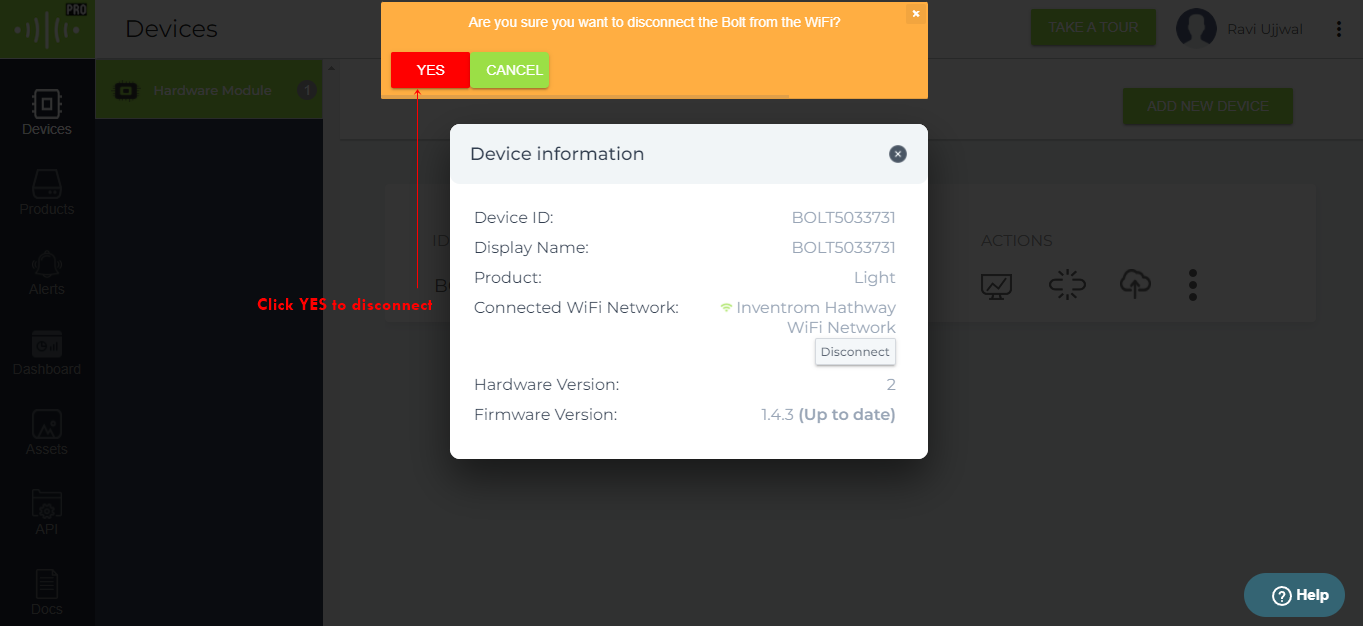
Now your device is disconnected and now we will unlink our account from the device. Again go to the Bolt Cloud Dashboard and then click on the Share Device icon. Then go into the Private tab.
- Click on the Remove button corresponding to your email to unlink the device from your account. The device will get unlinked.
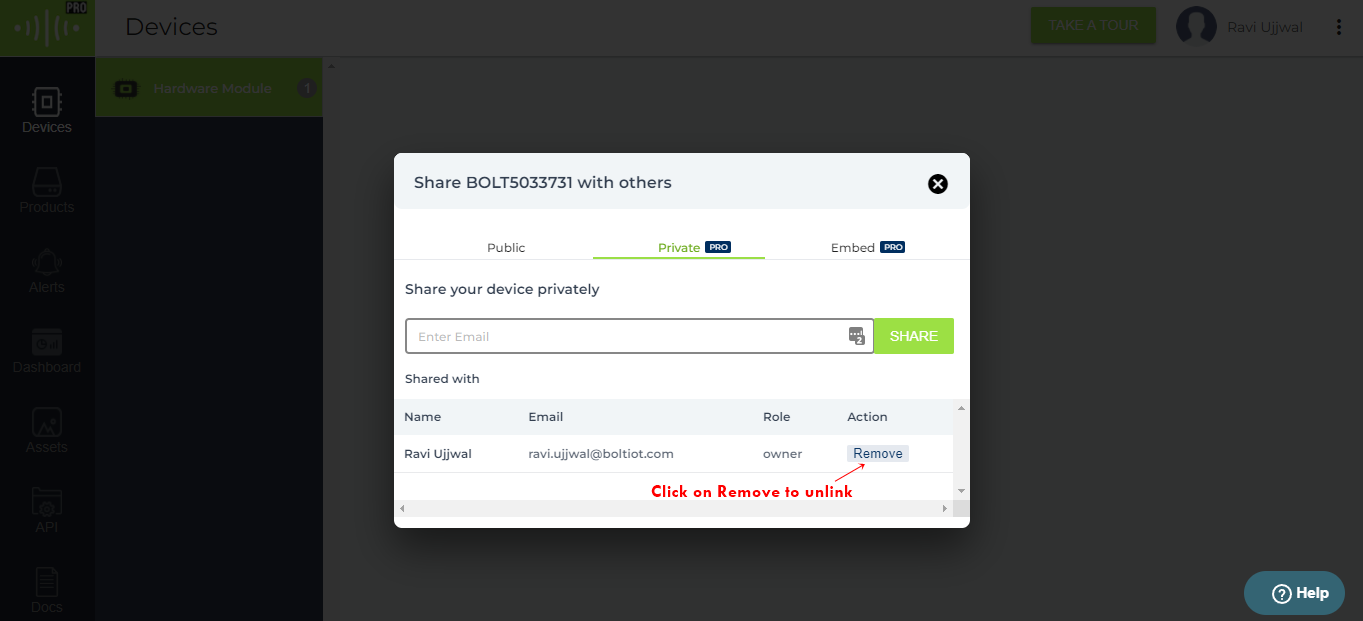
User
The user on a Bolt Cloud is a person with whom the device is shared. He/She can only monitor and control the device. The user can not share the shared device with other users. But he can remove the device access from himself.
When the owner shares a device with the user, the device will be shown on the user's dashboard.
1. View the device
To view the device, Go to the Devices tab and click on View this device. From here the device can be controlled and monitored.
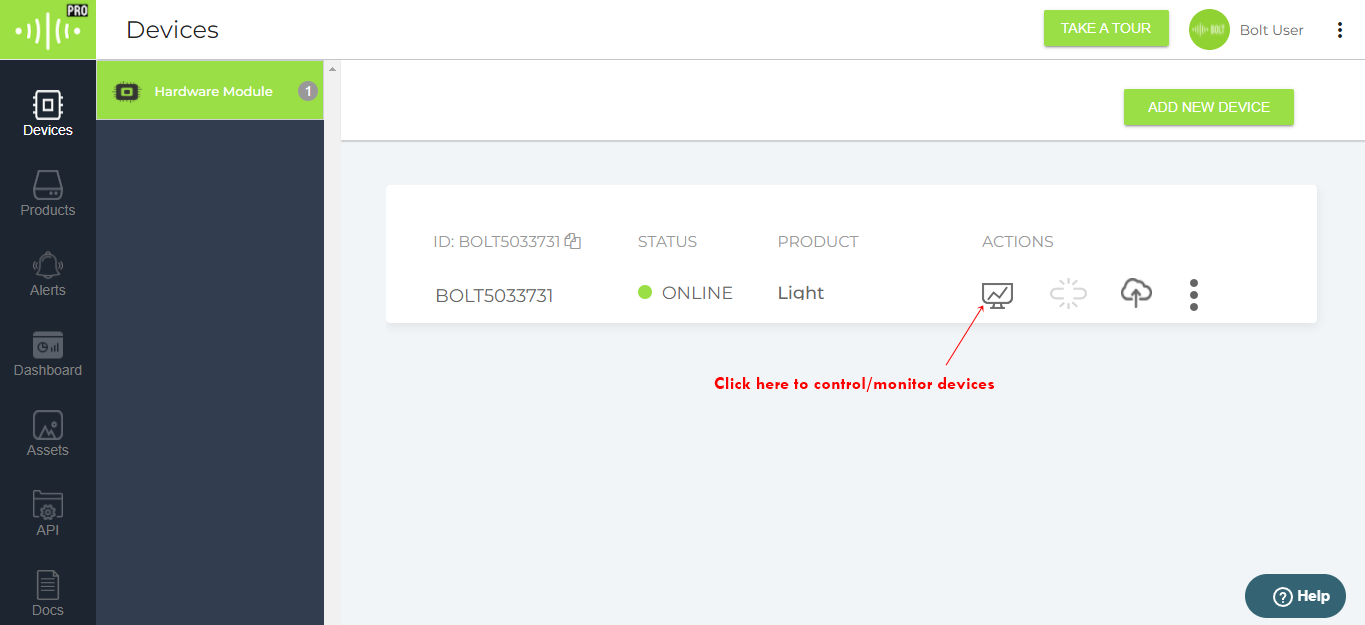
2. Unlinking the device from Account
- The user can remove the shared device from his account. To remove the shared device from your account, click on the Devices tab and then click on the three dots icon.
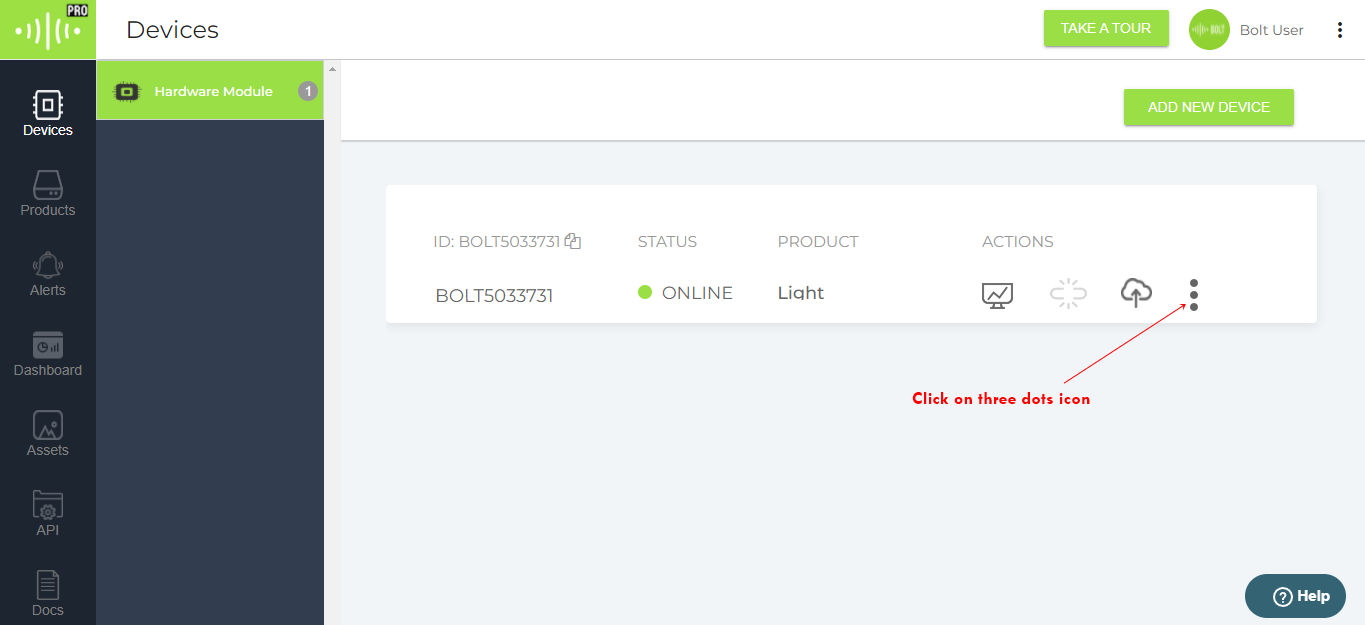
- Click on the Share Device icon.
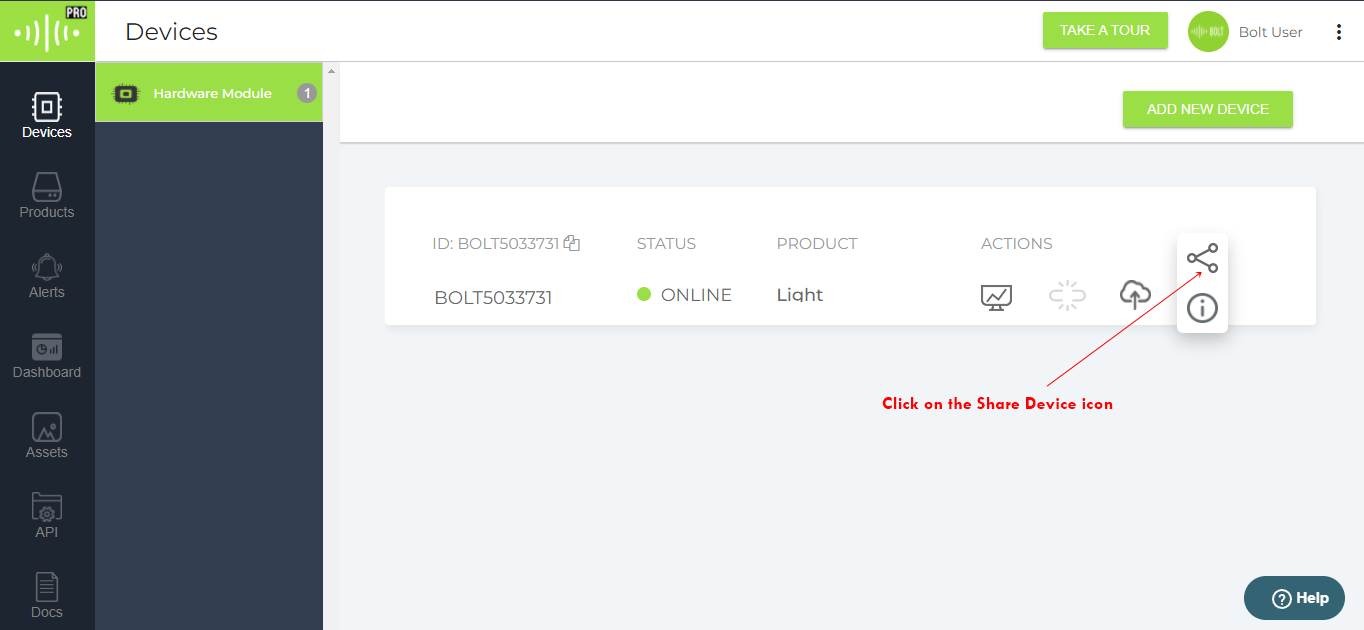
- A window will open. Go to the Private tab.
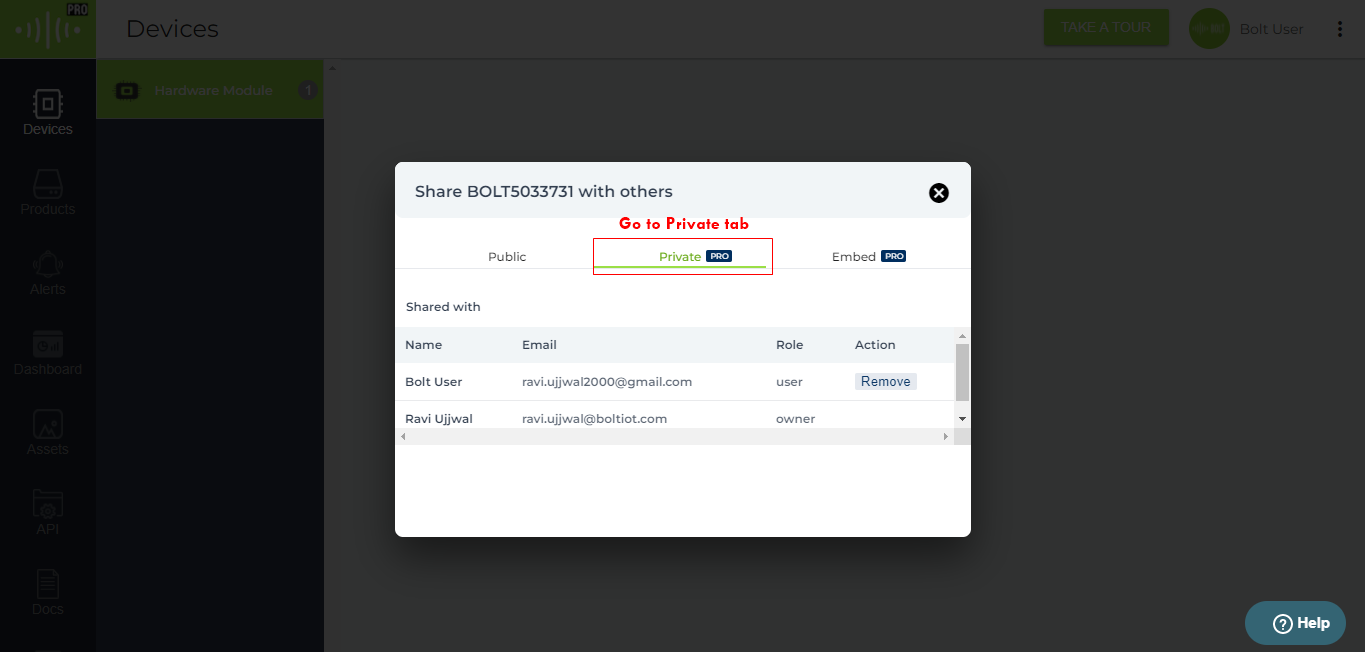
- Click on the Remove button corresponding to your Name and Email.
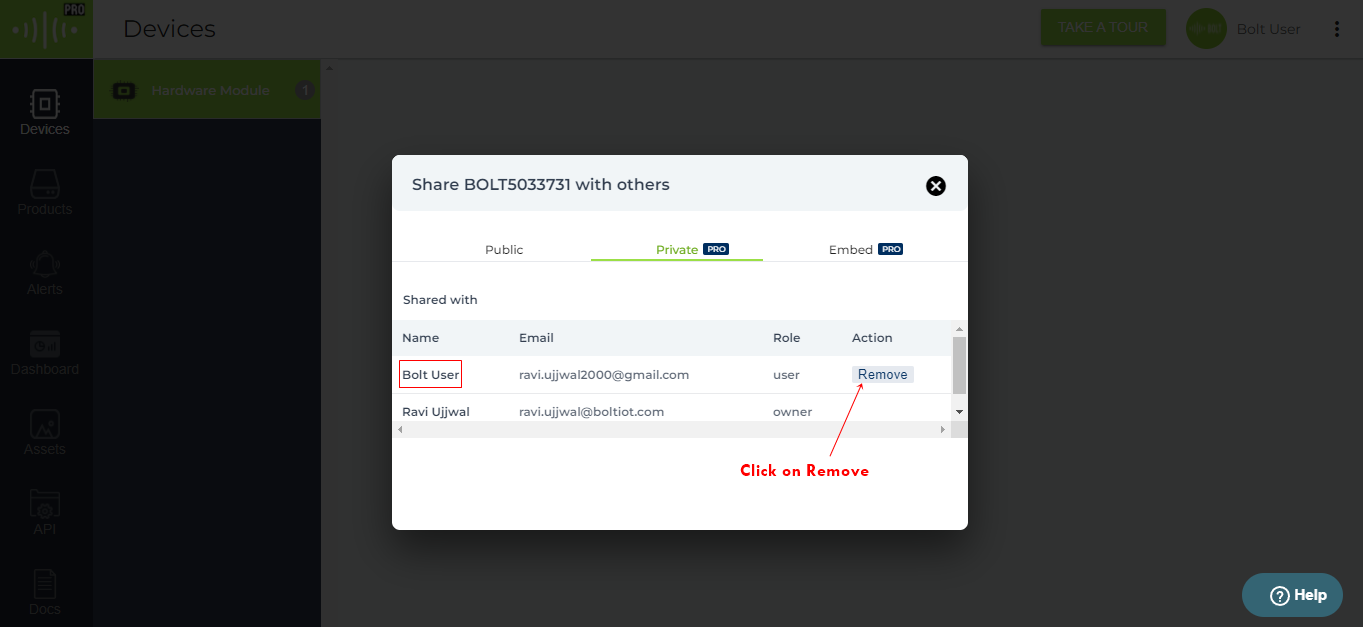
- A warning pop-up will be shown. Click on the OK button to remove your access from the device.
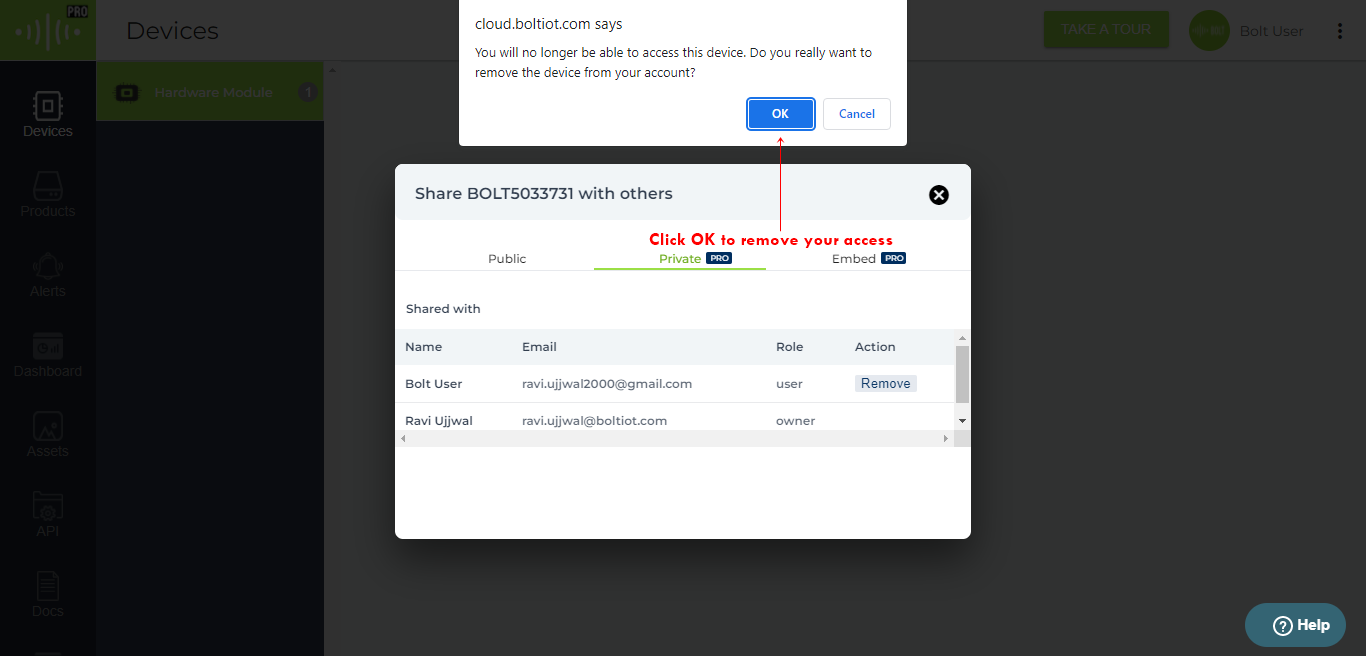
Now your access to the device is removed successfully.
Updated almost 3 years ago