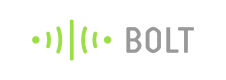Stepped Graph
A Step chart is a Line chart that does not use the shortest distance to connect two data points. Instead, it uses vertical and horizontal lines to connect the data points in a series forming a step-like progression. The vertical parts of a Step chart denote changes in the data and their magnitude. The horizontal parts of a Step chart denote the constancy of the data.
Note: Choose the file extension as js.
Sample Code
setChartLibrary('google-chart');
setChartTitle('Your Graph Title');
setChartType('steppedGraph');
setAxisName('time_stamp','light_data','temp');
plotChart('time_stamp','light_data','temp');
Output
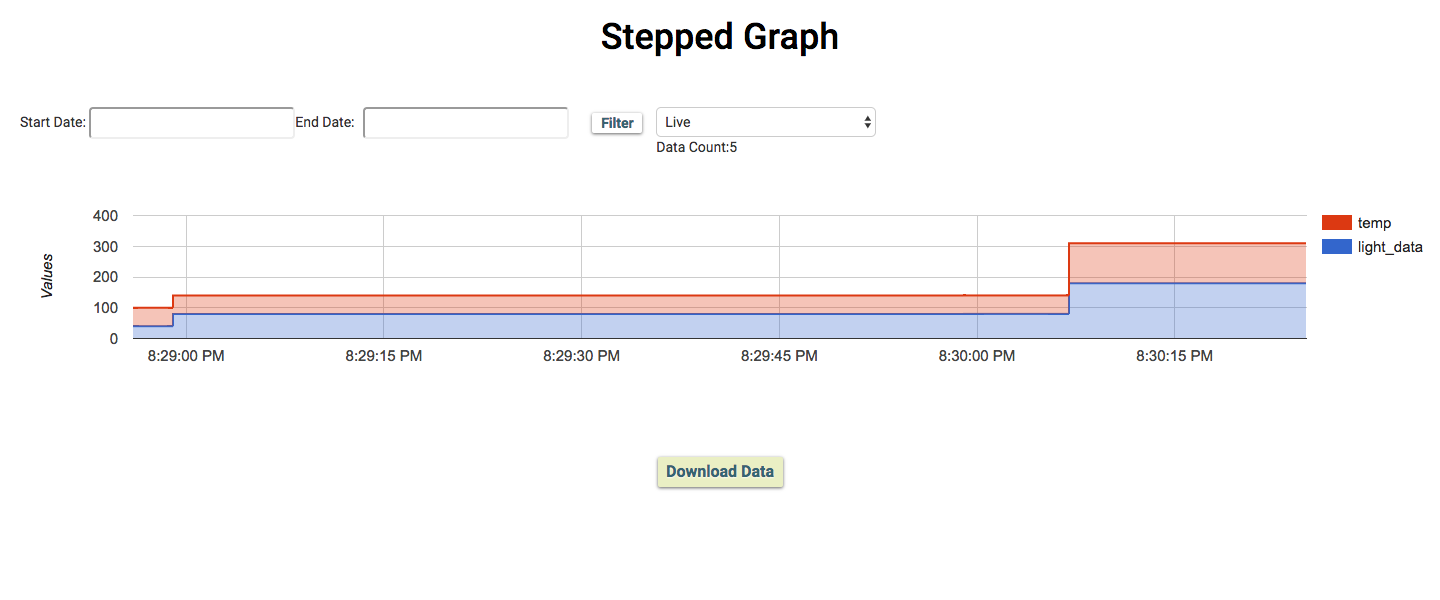
Code Format
| Syntax | Parameter(s) | Description |
|---|---|---|
| setChartLibrary('google-chart'); | Library Name | Set the chart library to be used. Bolt Cloud uses 'google-chart' to visualize the data. |
| setChartTitle('Your Graph Title'); | Graph Name | Set the title of the graph according to your choice. |
| setChartType('steppedGraph'); | Graph type | Set the type of chart to be plotted. Bolt Cloud offers 8 different types of charts to be plotted i.e Line Graph, Bar Graph, Scatter Graph, Area Graph, Table Graph, Stepped Graph, Histogram Graph and Gauge. |
| setAxisName('time_stamp','first_variable_name','second_variable_name'); | Name | Set the display name to differentiate between two different data sets. |
| plotChart('time_stamp','first_variable_name','second_variable_name'); | Variable Names | Display the graph on the screen for the given variables.First parameter is always 'time_stamp' and other parameter is the variable names that you have given during hardware configuration of the product. |
| setLogo('logo_source', height, width); | Logo path & Dimensions | Set the logo of your choice to be displayed at the top left corner of the website. The first parameter is logo source and the second and third parameter is the height and width of the image in pixels. Every parameter is optional. Bolt's logo and height of 45 px are set by default. |
| setNumberFormatter('format type'); | Format type | Describes how numeric columns should be formatted. setNumberFormatter() function supports the following options as parameter - 'decimal', 'scientific', 'percentage', 'currencyInDollar', 'currencyInRupees'. This function should be called before the plotChart() function. |
| setDateFormatter('date format'); | Date Format | Formats the x-axis date value in a variety of ways. setDateFormatter() function supports the following options as parameter- 'mm/dd/yyyy', 'dd/mm/yyyy'. This function should be called before the plotChart() function. |
Updated almost 3 years ago