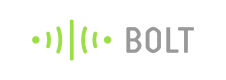To be deleted
{
"title": "Specifications of the Bolt WiFi Module for nerds"
}
| Parameters | |
|---|---|
| Connectivity and Processing Module | ESP8266 with custom firmware |
| MCU | 32-bit RISC CPU: Tensilica Xtensa LX106 |
| Power | 5V/1A DC via Micro-USB port or 5V and GND pins |
| Operating Voltage | 3.3V |
| CPU Clock Frequency | 80 MHz |
| MCU Internal Memory | 64 KB of instruction RAM; 96KB of data RAM |
| MCU External Memory | 4 MB Flash memory [QSPI] |
| GPIO pins | 5 Digital pins [3.3V logic] |
| ADC | 1 pin 10 bit ADC [0-1V input] |
| PWM | All 5 Digital pins capable of PWM [Software PWM] |
| Connectivity | |
| WiFi | 802.11 b/g/n |
| Automatic AP mode if not connected to WiFi | |
| WEP/WPA/WPA2 authentication | |
| UART 8-N-1 3.3V TTL UART [using TX, RX, GND pins] [9600 baudrate] |
___Move part below this____
With that simple test, we move on to something a little more complex, this time we shall control a motor using Python.
Project 2: Control a motor using Python 3.

In this project, we shall use Python 3 code to remotely control the Bolt IoT device, which will in turn control a motor, connected via a motor control board.
For this project, you will need
- Bolt IoT
- 5V DC Motor
- L9110S Motor Controller
- Breadboard With Rails
- 4 x AA battery holder and batteries
- Male to Female Jumper Wires
- A computer running Python 3 with pip3 installed
For this project, we shall first connect the two terminals of our DC motor, to the screw terminals for MOTOR A on the L9110S board. Next connect the pins A-1A and A-1B to pins 0 and 1 on the Bolt respectively. To create a common ground connection between the devices we shall now connect the GND of our battery to the GND rail of a breadboard. Then connect the GND of our Bolt IoT to the same GND rail. Lastly, connect the GND from our L9110S. Our last connection is to connect the + wire of our battery to the L9110S; this will provide power to the motor.
Now let's move the attention to our computer. For this next bit we need to be running a computer that has Python 3 installed, and the pip Python package manager. We shall use pip to install the boltiot package.
For Linux systems, we will need to type
sudo pip3 install boltiot
Once installed we shall open the Python 3 editor IDLE3, installed by default when we install Python3.
In IDLE3 we need to click on File >> New to create a new file. In the new window that opens, click on File >> Save and name the file motor.py and then save. Remember to save often!
Now we start writing the code, and our first two lines import the libraries used to connect our code to the Bolt IoT device (boltiot) and the second library is used to control how long the motor runs for.
from boltiot import Bolt
import time
Next, we create two variables, data storage objects, and in them we store our API key and the Device ID of our Bolt IoT.
api_key = "YOUR API KEY HERE"
d_id = "YOUR DEVICE ID HERE"
Now that we have our API key and Device ID, we need to create an object that connects this code to the device, and for this we create an object called ‘client’ and make the connection.
The last two lines in this section of code create two variables that refer to the motor connections on the L9110S controller. Pin 0 of the Bolt is connected to MotorA1A and Pin 1 is connected to MotorA1B.
motorA1A = 0
motoraA1B = 1
So now that we have set everything up let's start controlling the motor! First we need a loop, and in this case the ‘while True’ loop, a loop that will run forever, will do just nicely.
while True:
Now we need to create two lines of code that will send a message to the Bolt board and tell it to turn a MotorA1A LOW and MotorA1B HIGH, in other words, the motor will spin in one direction.
response = client.digitalWrite(motorA1A, 'LOW')
response = client.digitalWrite(motorA1B, 'HIGH')
For debug purposes we need to add a print function that will print when the motor is spinning. Then we delay for five seconds, this means the motor turns for five seconds.
print("spinning")
time.sleep(5)
And now we shall spin the motor in the opposite direction by reversing the HIGH and LOW state of each pin. Then we print another debug statement, before delaying for a further five seconds.
response = client.digitalWrite(motorA1A, 'HIGH')
response = client.digitalWrite(motorA1B, 'LOW')
print("spinning again")
time.sleep(5)
With the code complete, click on File >> Save and then click on Run >> Run Module and watch as the motor comes to life! But there is a problem ... the motor timing is way off, so this is something to note for future projects.
The more traditional IoT projects are available from the Docs menu, and that also includes a full API reference guide, handy for future hacks!
Updated 4 days ago